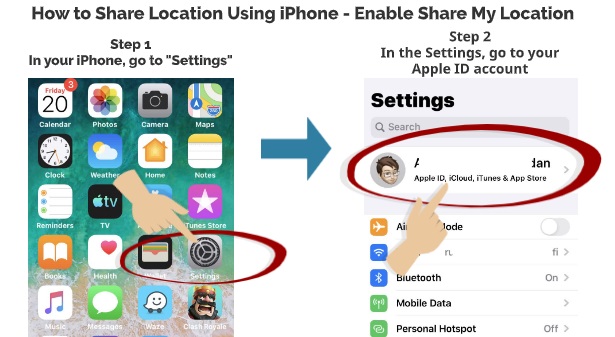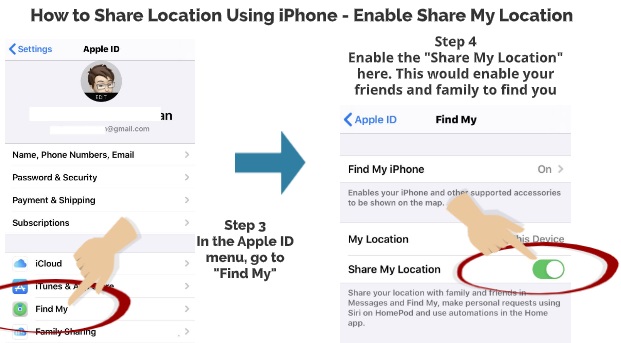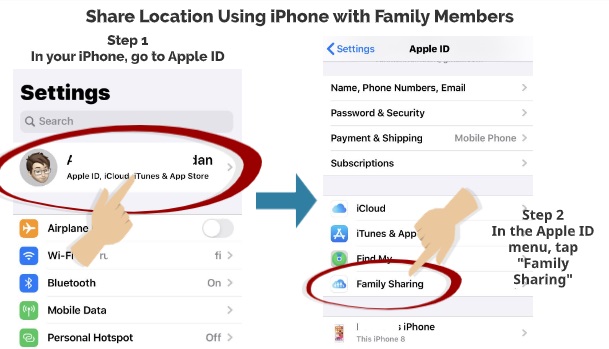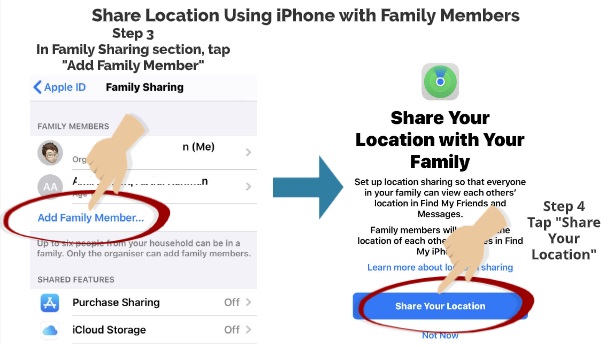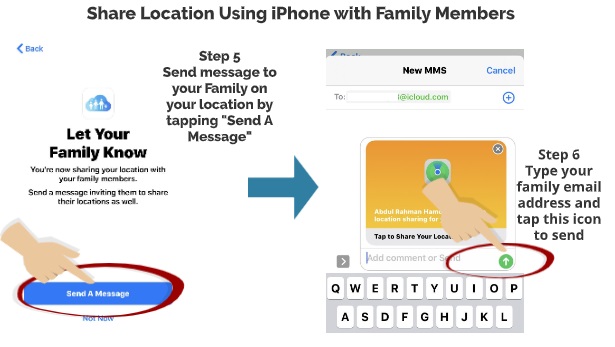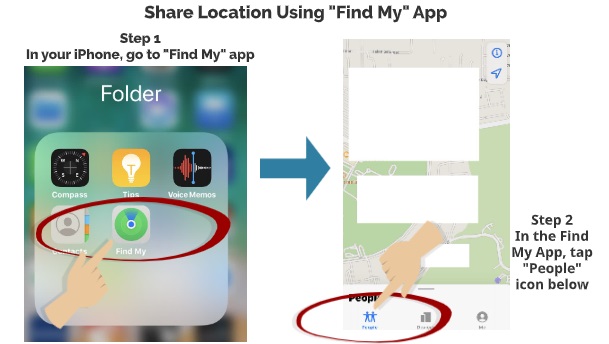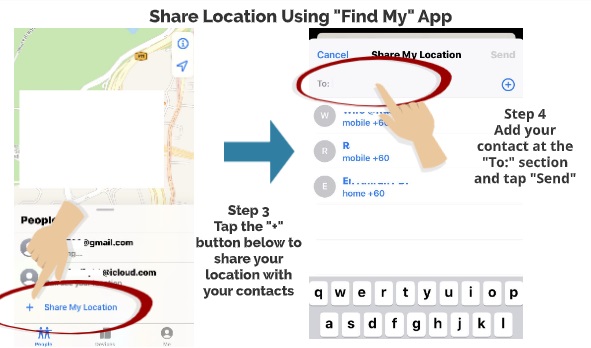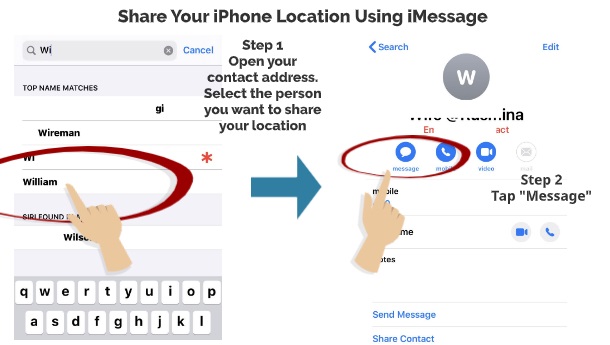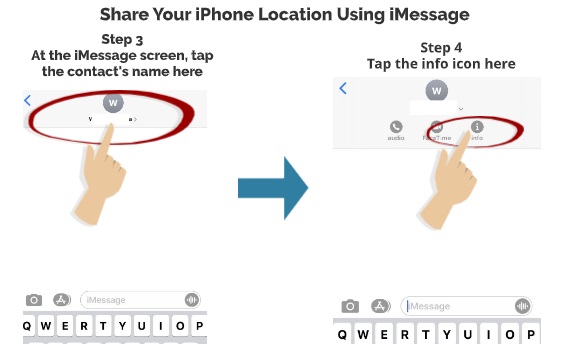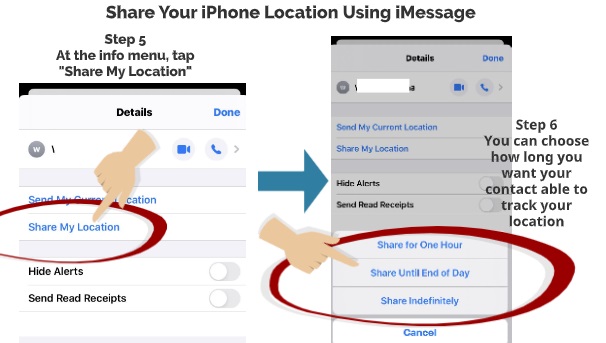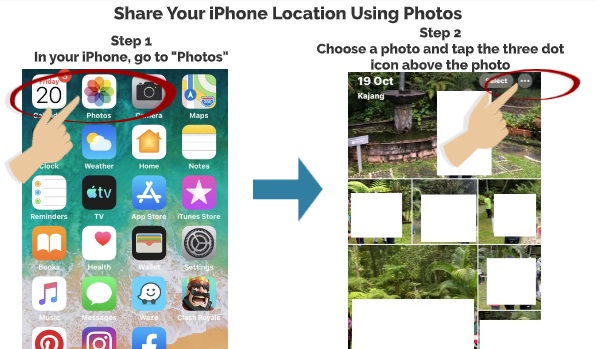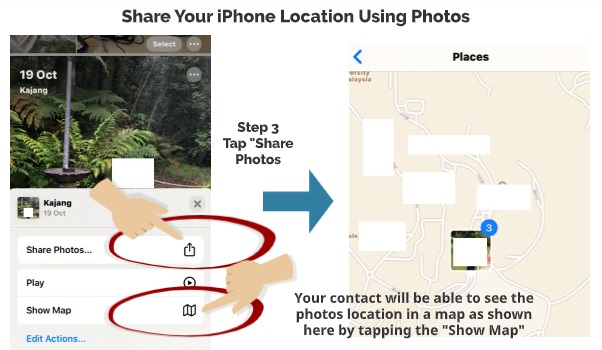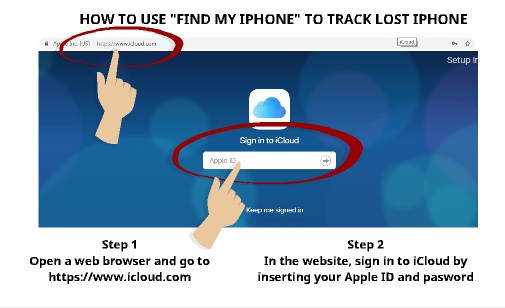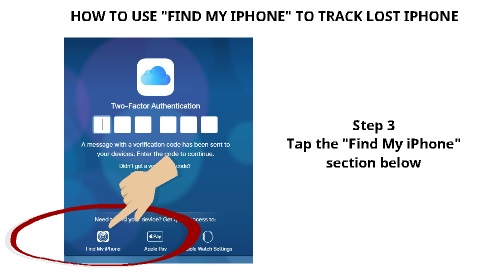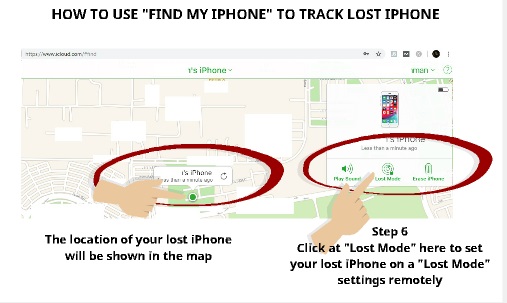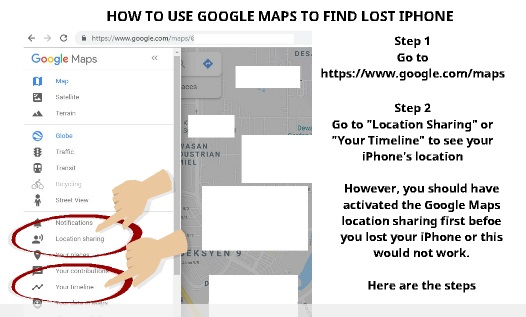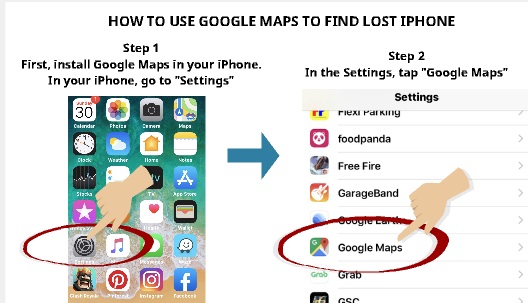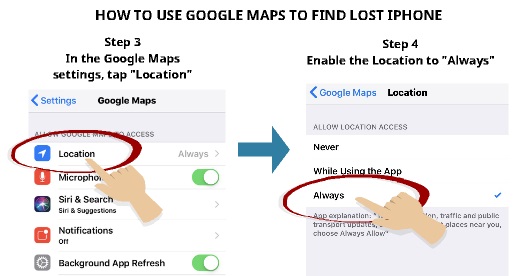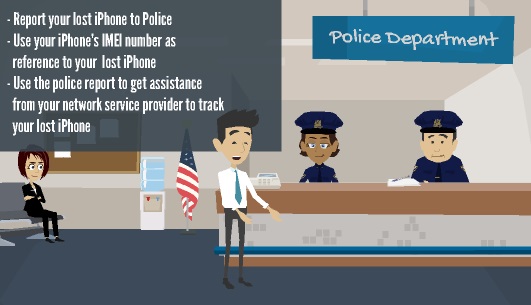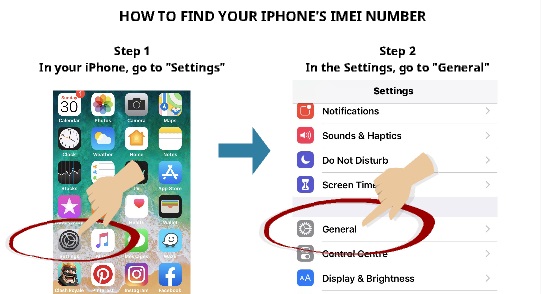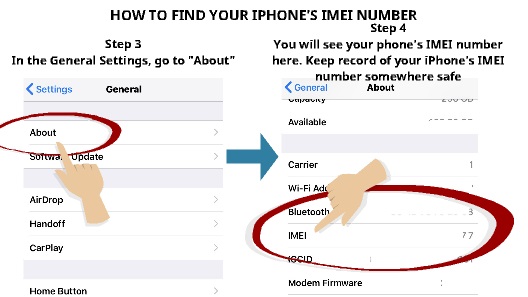One of the interesting capabilities of smartphones nowadays is the ability to use location services and keep track of your phone’s location and also your families and friends. This location service is used with various features and apps.
Some of the useful function of location services are:-
- Real-time map services – Apps such as Waze and Google Maps utilizes the location services data heavily to reflect your current location
- Social media app – Some of the popular social media app such as Facebook and Instagram uses your location services data to reflect your current location in your social media status
- Gaming – Some game apps relies on your location data for the features contained in the gaming experience
However, there are many reasons why sometimes a user would want to disable the location services. These are several reasons:-
- To keep the privacy of your location and yourself
- To ensure the app you have installed does not transmit unnecessary location data to the third party
- To ensure no third party is tracking your movement and location
If you want to disable the location services in your iPhone, here are the steps on to turn it off
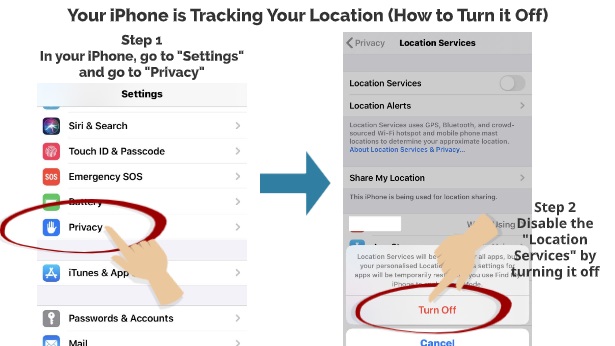
Step 1
In your iPhone, go to “Settings” and go to “Privacy”
Step 2
Disable the “Location Services” by turning it off here
However, even when the location services are turned off, you can track your iPhone in case it gets lost.
So, if you are interested in how to track your phone even when the location services are turned off, here are the simple steps.
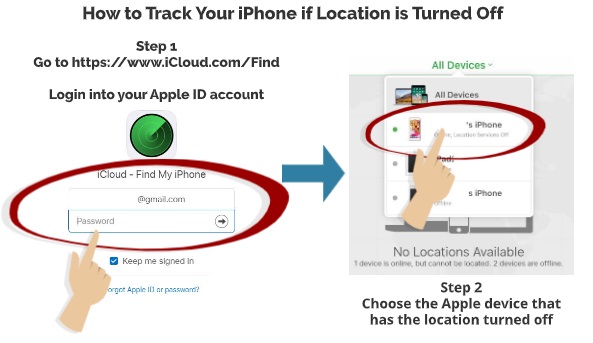
Step 1
Go to https://www.icloud.com/find
Login in to your Apple ID account
Step 2
Choose the Apple device that has the location turned off
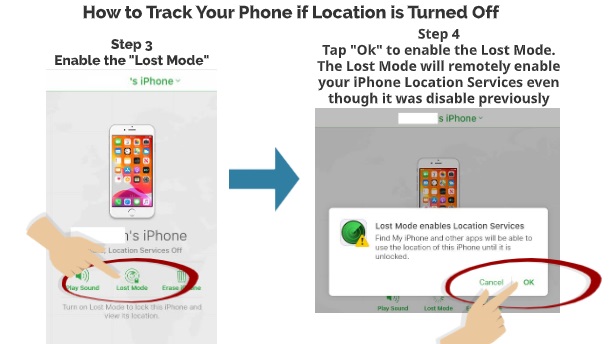
Step 3
Enable the “Lost Mode”
Step 4
A pop-up menu will be shown.
Tap “Ok” to enable the Lost Mode.
The Lost Mode will remotely enable your iPhone’s Location Services even though it was disabled previously
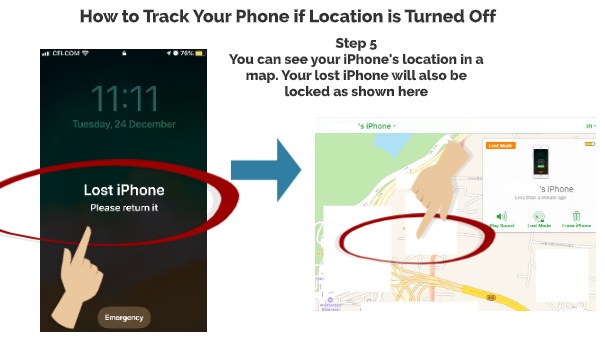
Step 5
You can immediately see your iPhone’s location on a map.
Your lost iPhone will also be locked when it is in the “Lost Mode”.
So, there you have it – Simple ways how you can track your lost iPhone even though you have previously disabled your location services feature.
This feature helps people to find their lost iPhone even though they have disabled their location services previously.
Please feel free to leave us a comment below and also don’t forget to read our previous article on top 3 ways how to find a lost iPhone.

 Follow
Follow