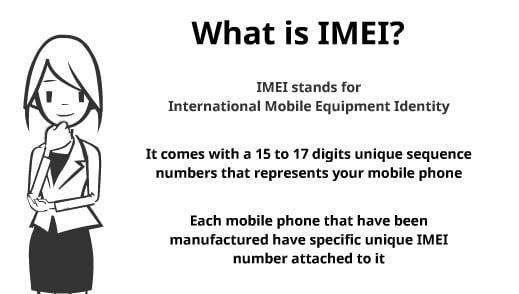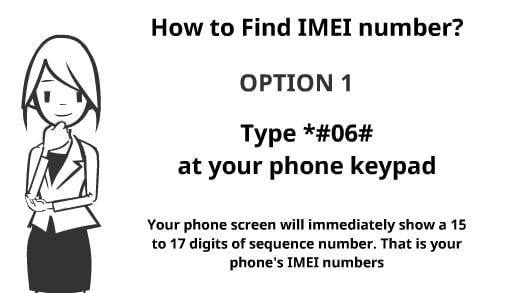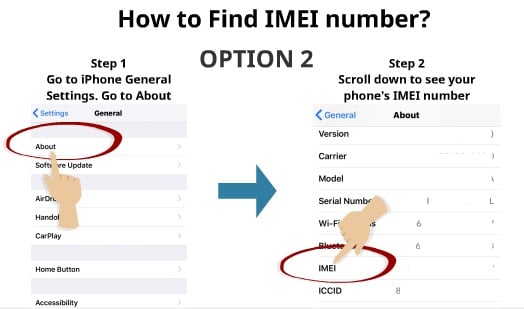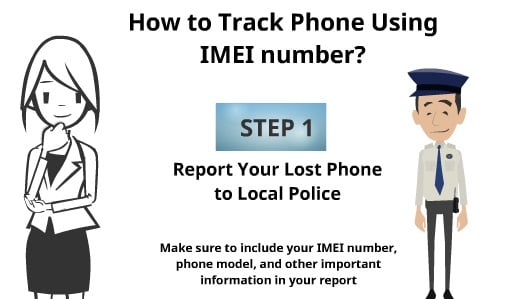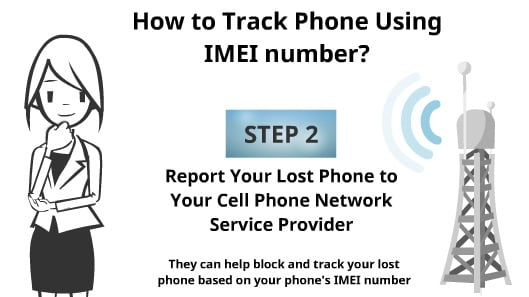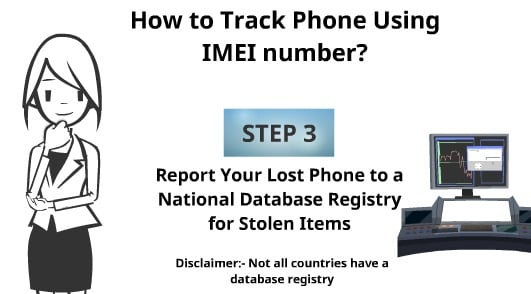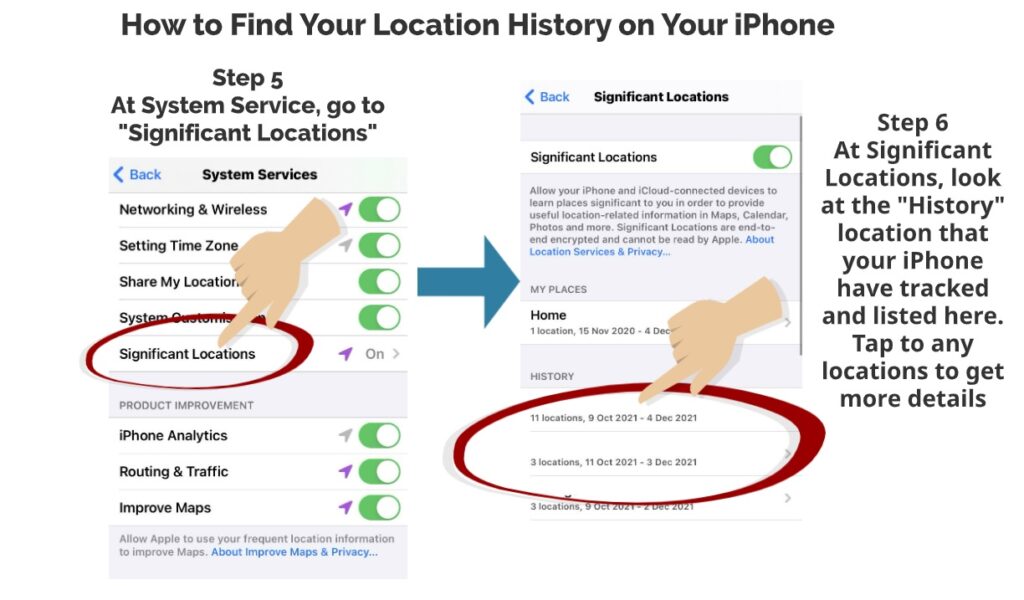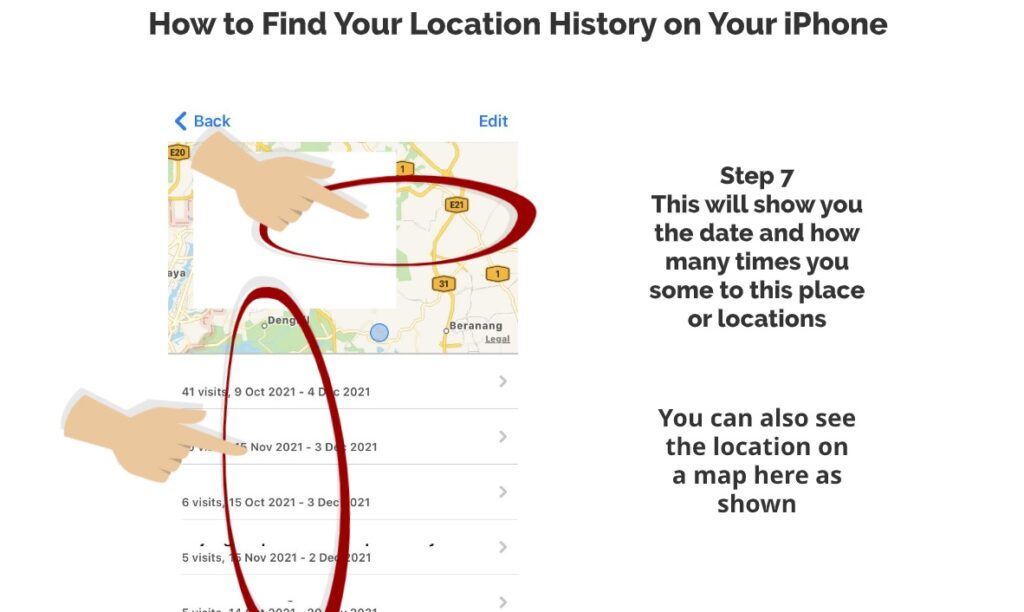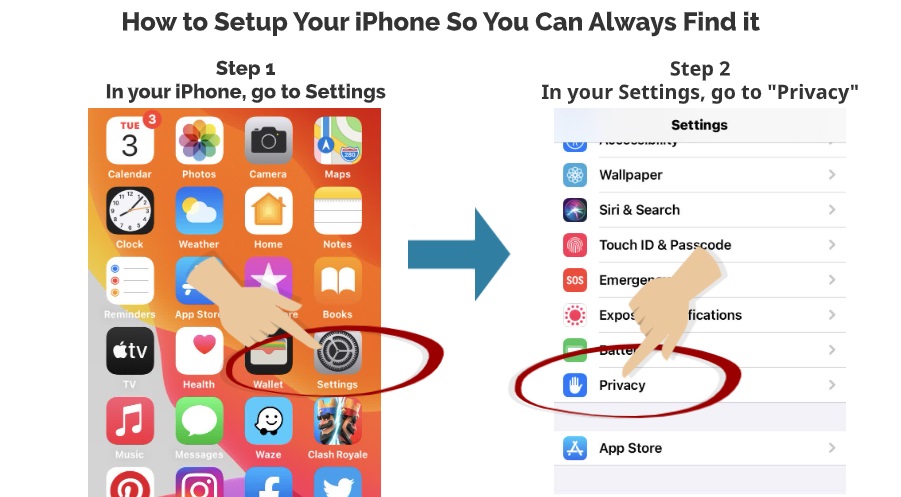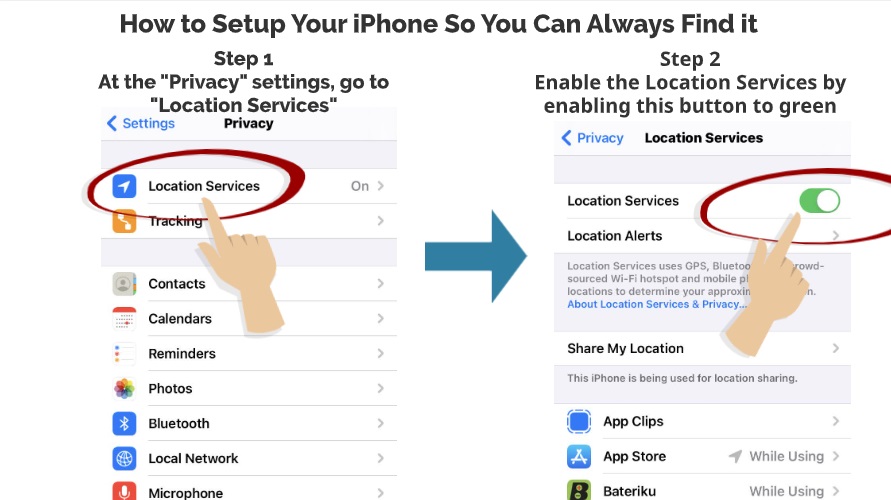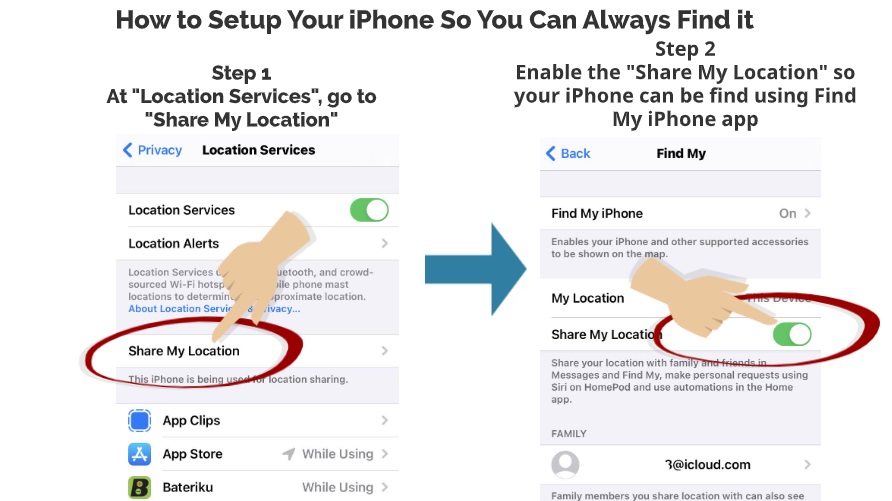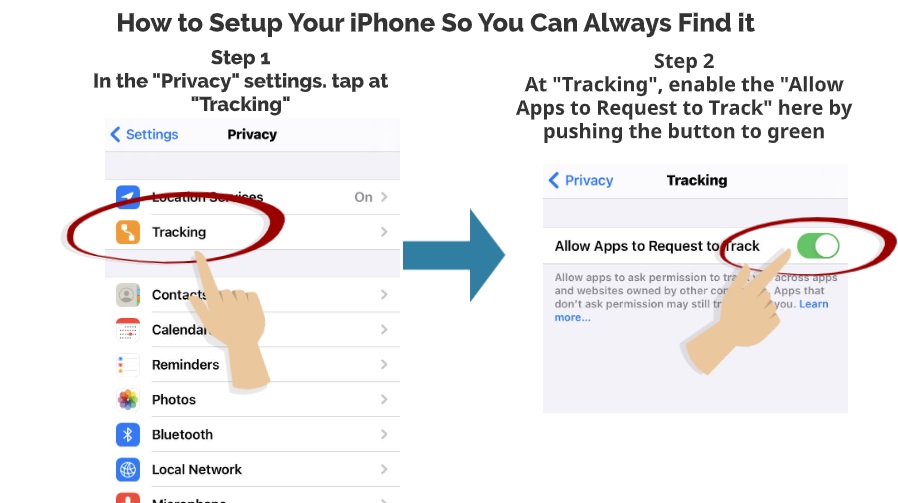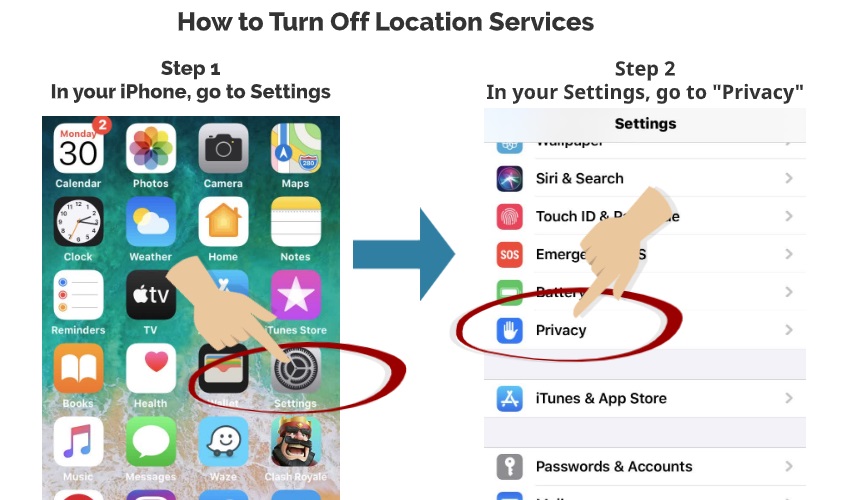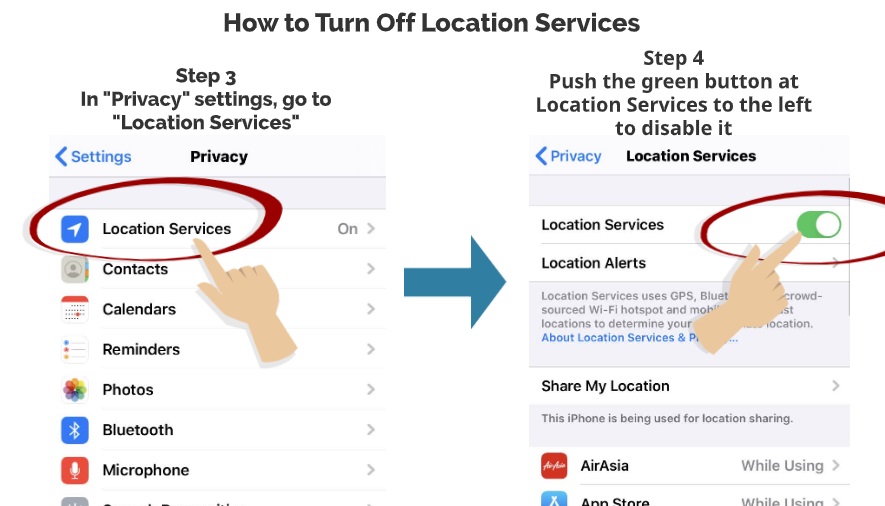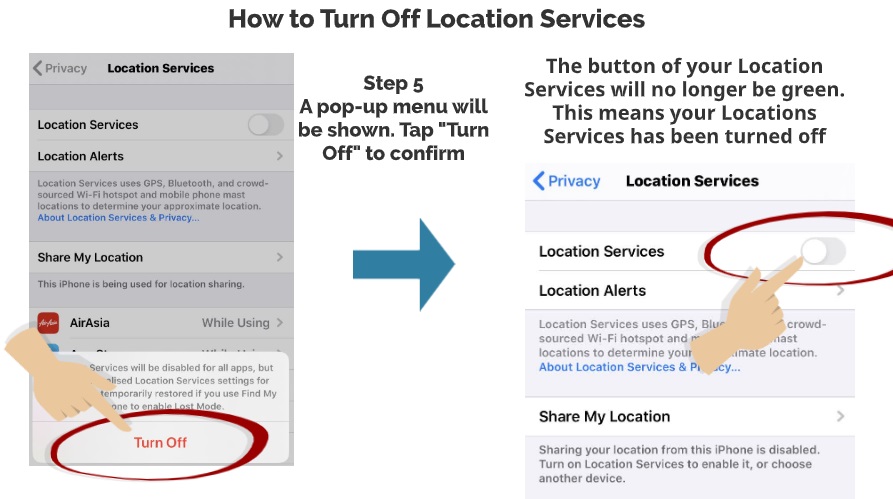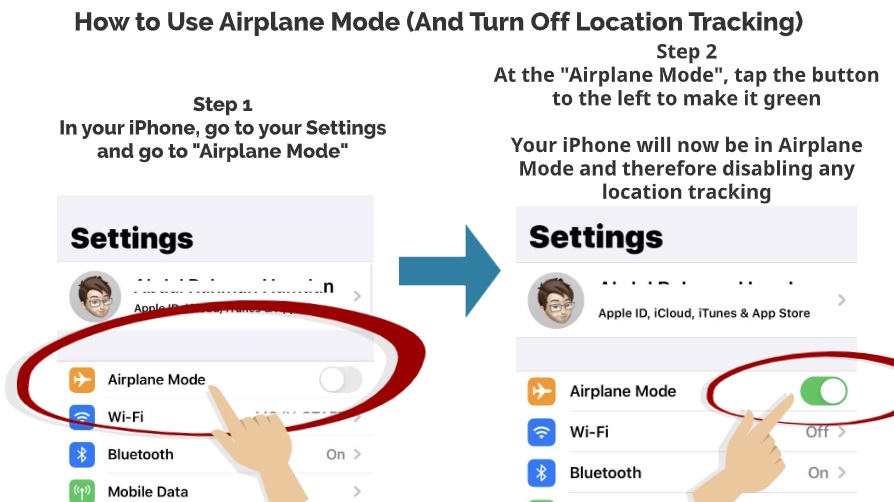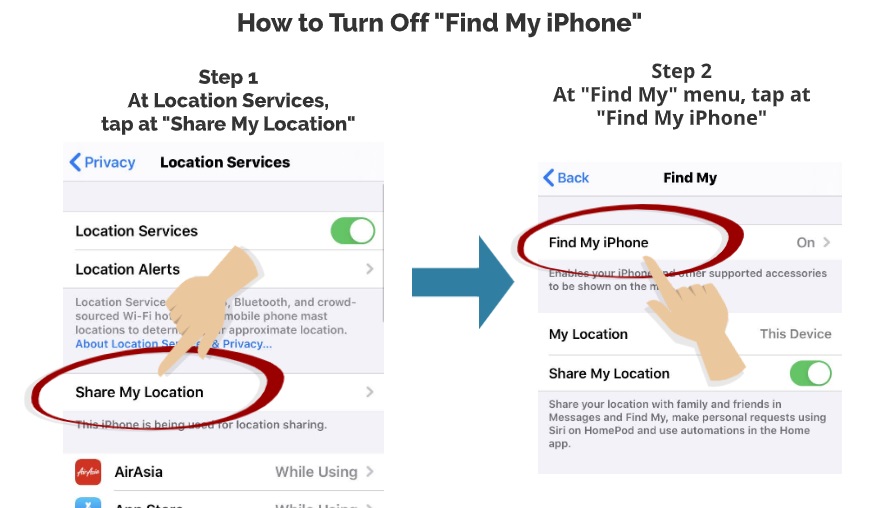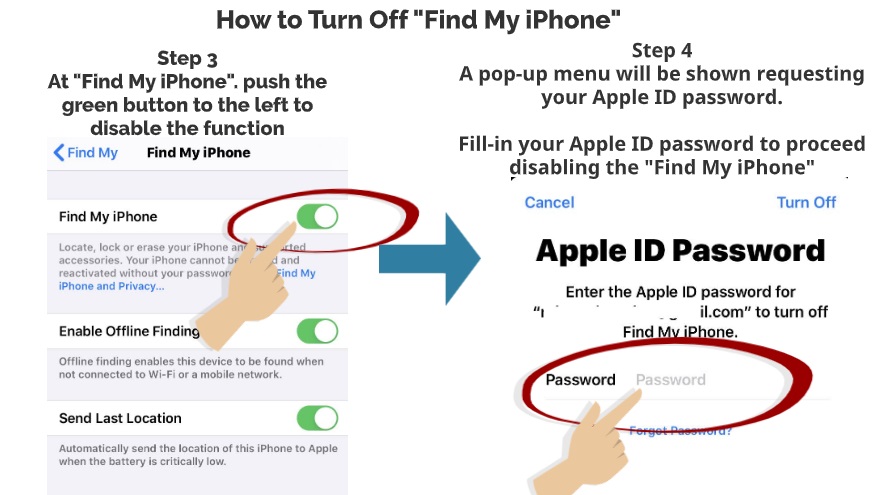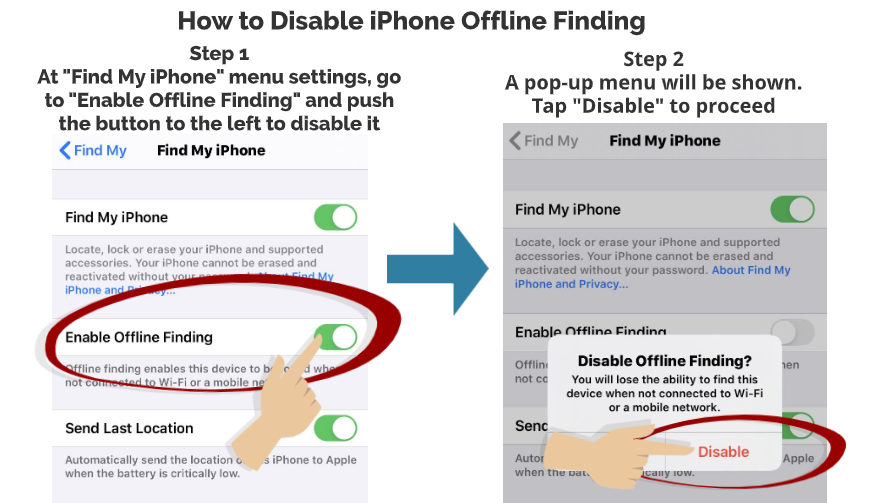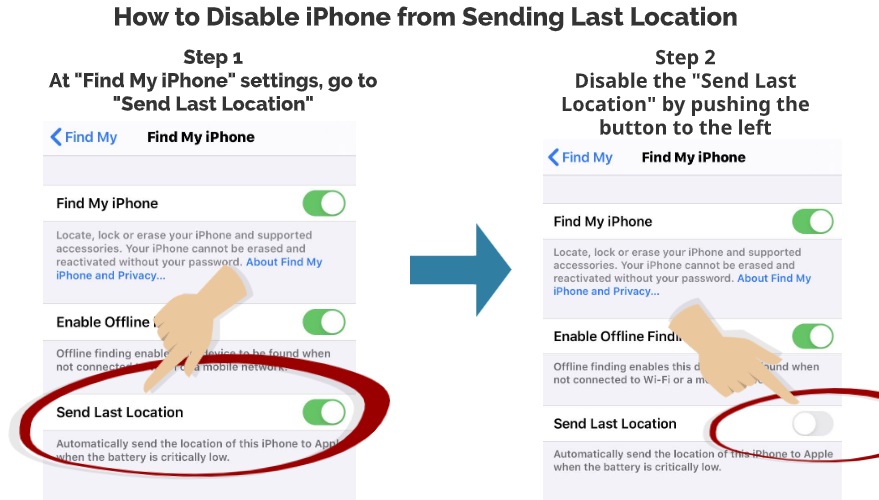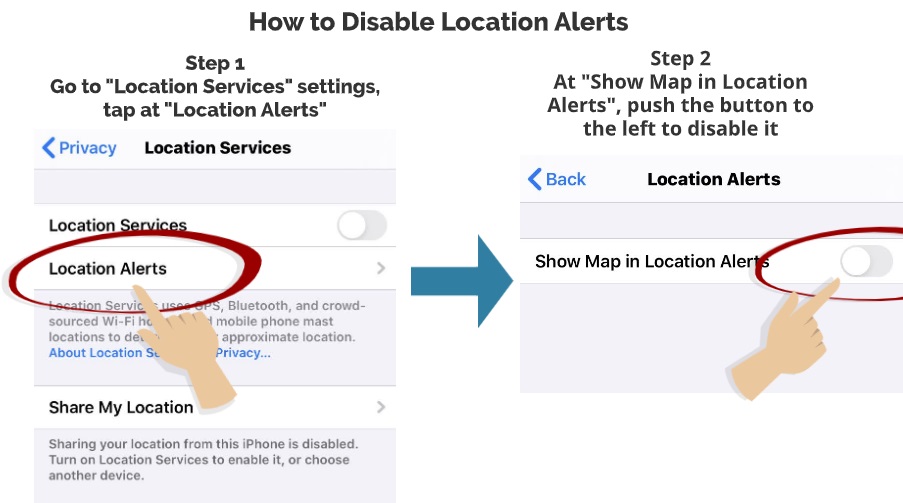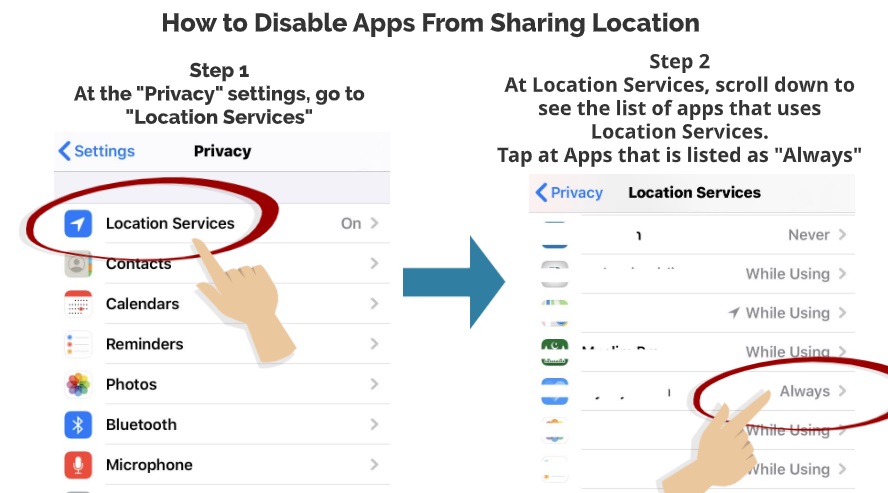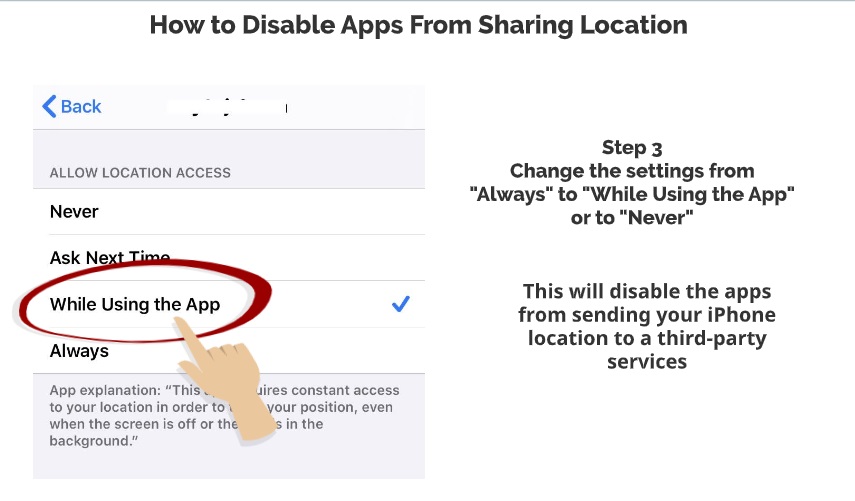Over the years, there have been new methods now on how you can track your phone using IMEI. Here is the updated version of the method with some new few tips that you can do to track your mobile phone using IMEI number.
The last time we wrote about how to track the phone using IMEI number is way back in 2013. Some of the tips we offer at that time are still valid nevertheless. Check out the article here.
The mobile phone nowadays is equipped with GPS and also have a pre-installed app that can track your cell phone easily if you lost or got your phone stolen. However, sometimes having this advanced features is not enough. So, what happens if you just lost your phone and you could not track it using the pre-installed app such as Find iPhone and Android Device Manager? The second best option is to track your phone using your phone’s IMEI number.
WHAT IS IMEI NUMBER?
IMEI stands for International Mobile Equipment Identity. It is a unique identifier for your phone in which phone manufacturer will need to assign it to all phone being manufactured. It is a 15 to 17 digit of numbers in sequence. Imagine a plate number or chassis number for your car.
Each car will have a different number as a way to identify them from other same car models. The same applies to your phone too. Your phone might have a similar model and colour, but the IMEI number is unique to every phone that has ever been manufactured in the world.
HOW TO FIND IMEI NUMBER IN YOUR PHONE?
Here are two quick ways how you can find your phone’s IMEI number or read here for more details
FIRST OPTION
Step 1
Go to your phone keypad
Step 2
Type *#06#
A string of IMEI number will appear on your screen. This method applies to all types of phone.
SECOND OPTION
Step 1
Go to your phone General Settings
Step 2
Go to About
Step 3
Search for IMEI number in the list of information
HOW TO USE IMEI NUMBER TO TRACK YOUR PHONE
The IMEI number has one important purpose, and that is to identify your phone in a cell network operator. With thousands of mobile phones connected in the same time as yours on the cell phone network, the network operator will use your SIM card number and also IMEI number as a valid identifier to your phone to differentiate from other connected phones. This way the network operator would know your cell phone usage for billing purposes as well as your phone’s location at the same time so that they can send and received any calls for you that they received from their network.
So, in a scenario, if you do lose your phone or got it stolen, as long as the SIM card is there; your phone is on, and the phone battery does not run out, your phone will continue to send a transmission to the nearest cell phone tower. Even if the SIM card is taken out, the cell tower can still identify your phone using the IMEI number of your phone through the Equipment Identity Register or EIR. The EIR is a database commonly GSM network used to list all valid mobile equipment that is using their network.
So, if you now understand what IMEI is and how it is used, here are the steps if you want to track the phone using IMEI number
1. REPORT LOST PHONE TO THE AUTHORITIES
This step is essential to provide legal documentation that your phone is lost. This will help you in the second step.
What do you need to report? Among the critical information you need to provide to the police are:-
i. IMEI number
ii. SIM card number
iii. Phone’s model, brand and colour
iv. Any other unique physical identifier for your phone
v. Where do you think you lost it
vi. Where do you think it got stolen
2. REPORT LOST PHONE TO YOUR CELL PHONE NETWORK PROVIDER
As explained earlier on, your SIM card number and IMEI number is the unique identifier for your cell phone network service operator. Using the Equipment Identity Register (EIR), a cell phone network operator can blacklist the stolen phone from using their network. That’s why it is vital that you make a police report first so that you can show this legal documentation to your cell phone service provider so that they can act.
The cell phone service provider can also help you to locate where your phone is if the phone does transmit an active signal to their nearest cell tower. However, a disclaimer here is that not all countries and cell phone network service provider will help you to do the blacklisting and also to track your phone using the IMEI method. It needs a clear government policy of allowing this to happen in certain countries. So, that brings us the last option.
3. REPORT LOST PHONE TO A NATIONAL DATABASE REGISTRY FOR STOLEN ITEMS
Another method that has grown popular over the last few years are the establishment of a national database for stolen goods and properties. The way this database works is that if you submit your IMEI number there and report it as stolen or lost, the database will keep your data as a record.
If someone naively did buy your stolen phone from the thief and checked the IMEI number in the database, it will instantly alert the buyer that the phone was stolen property. Some of the database in certain countries also link this to the police database so that law enforcement can immediately act on it.
Here is some example in certain countries where this database have been developed to help customers retrieve back their phone using IMEI number.
In Australia, they have created a central database called the EIE Administration Node that helps to check the status of your phone by just providing an IMEI number.
In the United States, an organisation such as the Cellular Telecommunications Industry Association, CTIA offers free services to check if the phone you just bought was stolen or not. You can check their website here. You can submit your IMEI number there, and if someone did buy your stolen phone and check it in the database, the law enforcement could immediately investigate it.
If you are in the United Kingdom, similar services like this are the Immobilise website. The database has been there for a while, and the services do not limit to cell phone recovery only but also to all stolen goods and property.
So, there you have it. A step by step guide on how you can track your phone using the IMEI number. Please leave us a comment if you think this article might have been useful for you and can help you trace your lost phone.
Read also our previous article on the ultimate guide on how to track your lost phone.

 Follow
Follow