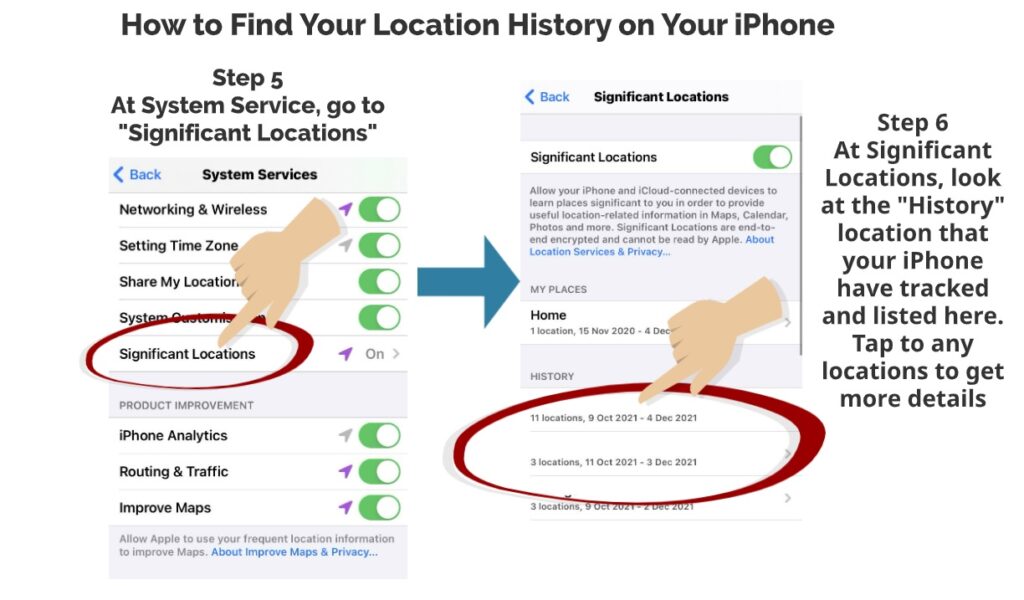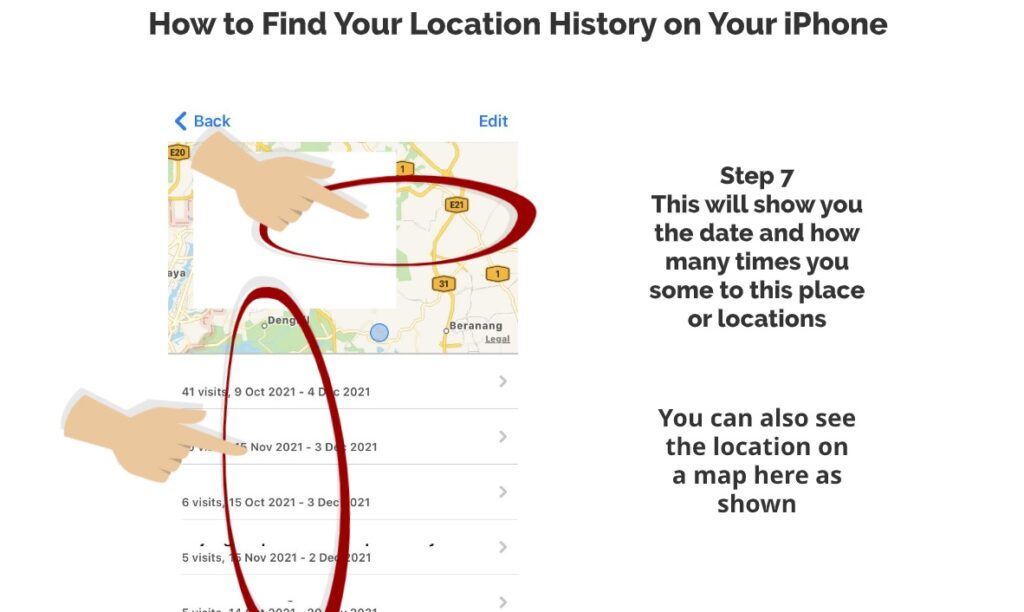If you are wondering if your iPhone is tracking or not, well, the answer to that question is that it does. As iPhone wants to further improve its AI through Siri and Apple maps, it does keep track of your frequent locations or it calls it the significant locations. It will have a list of all the locations that you frequently go to and keep it as a record to further help Apple to customise your iPhone’ experience. Here we show you how do you want to see the location history of which your iPhone has helped to track and record for you.
WHY FIND YOUR LOCATION HISTORY ON YOUR IPHONE?
Here are some of the top reasons why some people want to find your location history on your iPhone:-
- TO KEEP TRACK OF WHERE YOU OFTEN GO – Sometimes it helps you to keep track of places where you often go so you can refer to it later or use it as a guide to other people
- TO KEEP TRACK OF OTHER PEOPLE’S OFTEN VISITED PLACE – If you have access to other people’s iPhones or your spouse or children, you would be able to know which places they often go just in case if there are some emergencies.
So, if you are interested to learn how to know your significant locations on your iPhone, here are the steps.
Step 1
In your iPhone, go to Settings
Step 2
In Settings, tap at “Privacy”
Step 3
In the Privacy settings, go to “Location Services”
Step 4
At the Location Services, scroll down and tap at “System Services”
Step 5
At the System Service, go to “Significant Locations”
Step 6
At Significant Locations, look at the “History” location that your iPhone has tracked and listed here. Tap to any location to get more details
Step 7
This will show you the date and how many times you come to this place or location.
You can also see the location on a map here as shown.
So, there you have it – Simple steps on how you can find the location history on your IPhone or other people’s iPhone. Please leave us a comment below on what are the reasons do you want to know the significant locations for.
Please also read our previous article on How to Setup Your iPhone So You Can Always Find it (Enable These Top 3 Settings)

 Follow
Follow