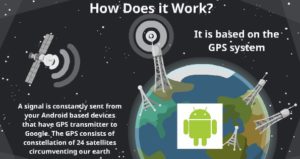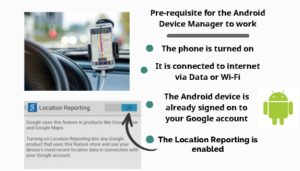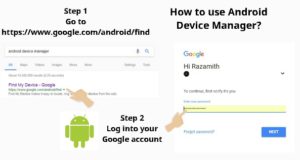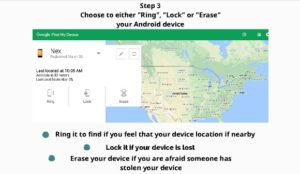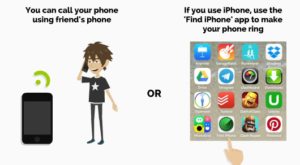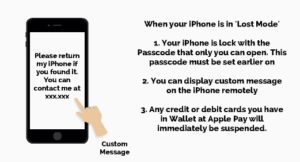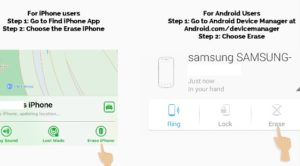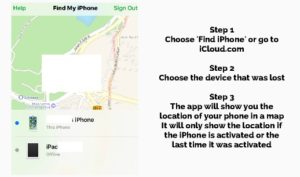A Sim card is the chip inside your cell phone that enables it to communicate with your network operator. Before the emergence of the smartphone, a cell phone would be useless without the sim card as the sim card is the only chip in your cell phone that allows you to connect with other cell phones. Now, with the integration of personal computer and cell phone, you got this powerful smartphone that can also be able to be utilized without a sim card. Without the sim card, your smartphone can still be connected with other smartphones as long as you are connected to a Wi-Fi.
The GPS in your smartphone can always emit transmission using the internet. By leveraging the connection on the internet, you can still communicate even without the sim card. This also includes the ability to track your phone’s location even without a sim card on your smartphone.
So, how are you able to use that smartphone ability to track your phone without a sim card? Here we show you several ways how you can do just that.
TRACK USING WEB-BASED TRACKING SERVICES
Both the iOS and Android Device Manager use internet connection to find and track your phone. It leverages on your phone’s GPS connection to the internet instead of the link to your cell network. Therefore, it can always track your lost phone even without the sim card installed in your phone.
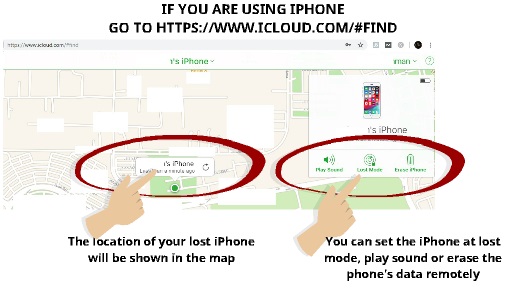
If you are using iPhone, you can log into your Apple account at https://www.icloud.com/#find and track your lost iPhone
Read here if you want to know the step by step on how to track your iPhone using the Apple services.
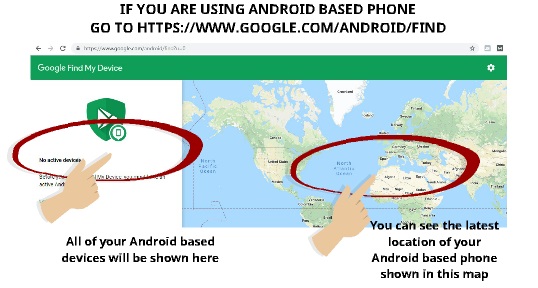
If you are using Android Device Manager, you can log to https://www.google.com/android/find?u=0
Read here if you want to know how to track a phone using the Android Device Manager.
TRACK USING SOCIAL MEDIA APP
Social media apps nowadays can track the location of your phone based on the GPS coordinate. This helps the social media platform to send ads based on your location. It also helps to geotag the location of your post. In specific social media app such as Snapchat, it can also show your location on a map.
Your phone only needs the sim card if you want to use the data plan that is connected to your service network provider. Here we show you how to know the location of your phone based on the last login of your devices using the Snapchat account.
Snapchat has the feature of showing your location in a map. You can access this Snapchat map using the website browser. So, if you lost your phone, you can use this web browser to track your phone based on your Snapchat account.
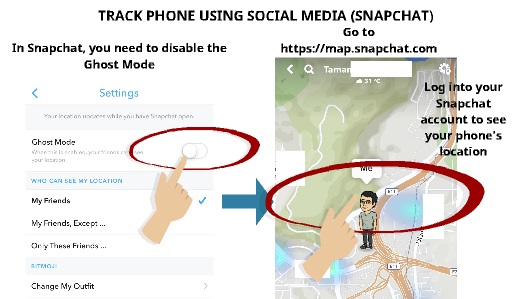
Step 1
Go to https://map.snapchat.com
Step 2
Log into your Snapchat account, and you will be able to see your location if your phone is active and connected to the internet.
TRACK USING IMEI NUMBER
The IMEI number and the ICCID number is two different numbers that identify your cell phone. The IMEI number represents your smartphone, and the ICCID number represents your sim card number. Therefore, if you do lose your phone and the sim card is taken out of the phone, your IMEI number is the next best thing to use to identify and track your phone.
However, your IMEI number is just a number similar to a plate number in your car. However, it is vital information if you want to get your service network operator to assist you in tracking your phone. The network operator can identify your phone by using their cell tower network each time your phone is connected to a cell phone network tower.
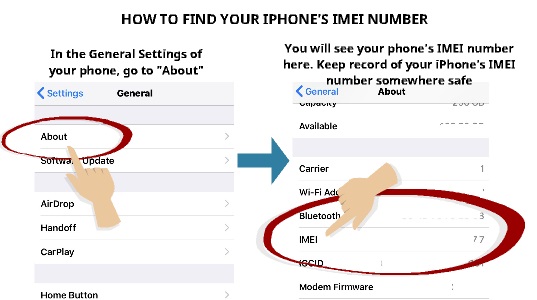
How to Get Your IMEI number
And if you are wondering how to know your IMEI number, here are the steps
Step 1
In General settings of your phone, go to “About.”
Step 2
You will see your phone’s IMEI number listed here. Keep a record of your phone’s IMEI number somewhere safe in case you lost your phone
TRACK USING GOOGLE ACCOUNT
Google services such as Gmail keep tracks of your location based on the latest login using your phone. So, if you are using Gmail in your phone, you can use Google account to track your last position.
Here are the steps on how to track your phone using Google account
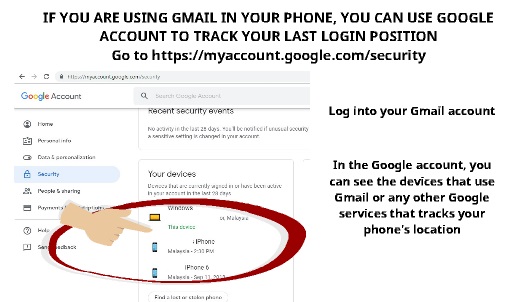
Step 1
Log into your Gmail
Step 2
Go to https://myaccount.google.com/security
Step 3
Go to “Your Devices”
Here you can see your devices that use any of Google services such a Gmail together with its detail that includes the last location you used that service
TRACK USING CLOUD SERVICES
If you are using cloud storage services in your phone such as Dropbox, you can use that account to help track the last login position of your phone.
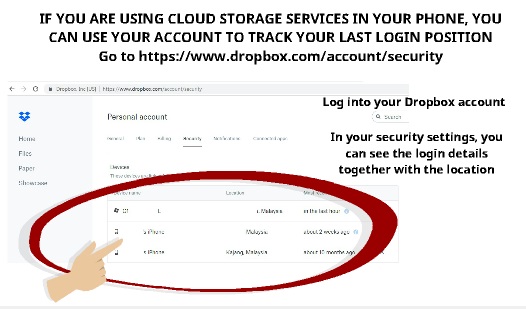
Step 1
Go to https://www.dropbox.com/account/security
Step 2
Log into your Dropbox account
Step 3
In your security settings, you can see the login details together with the last login or syncing location that your device have with Dropbox
So, there you have it. Five simple ways how you can track your phone without a sim card in it. Please leave us a comment below on what other ways you know on tracking a phone that has no sim card.
Please also read our previous article on the ultimate guide on how to track the lost phone.

 Follow
Follow