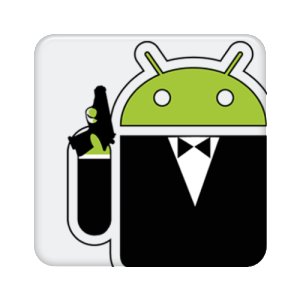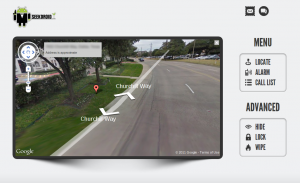With the advancement of mobile technology, almost all smart phone nowadays comes equipped with GPS. The smart phones ability to automatically connect to the internet wherever it is based also provides many ways and methods in tracking your devices. There are also many applications that have been developed to utilize this technology. Read our previous articles to know more on GPS in your phone and also how you can turn off your smart phone’s GPS.
Google has also developed several services that utilizes the GPS installed in our smart phones so that you are able to track your location as well as your friend’s location in real time. Google can also track your devices location based on Wi-Fi and nearest cell towers connected. This services will also come in handy if you lost your phone and want to track it.
Here in this article, we will list down the top 3 ways to track your lost phone using Google.
1. TRACK YOUR PHONE USING ANDROID DEVICE MANAGER
In order for you to be able to track your phone using the Android Device Manager, your android based phone must be activated first. Follow this steps to enable your phone.
Step 1
Open your administrative settings of your phone. Enable the Android Device Manager. This will enable you to track, lock and also erase your phone from anywhere in case you lost your phone.
Step 2
You will also need to enable your Location Reporting in your setting. This will allow your phone GPS to send and receive signals from Google.
So, in the case that you misplaced or lost your phone, you can use Android Device Manager to track your phone but with the condition that
1. The phone is turn on
2. The phone must be connected to the internet via a mobile data or Wi-Fi connection
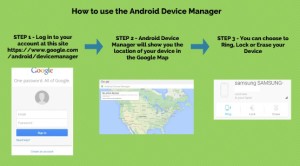
Now, here are the steps that needs to be followed if you want to use the Android Device Manager:-
Step 1
You need to sign in to your Google Account. You can visit this site
Android Device Manager
Step 2
Once you logged in, the Android Device Manager will show your devices exact location in a Google Map. If you have more than one devices connected, click on the arrow next to the device name.
Step 3
You will then have the option to ring it so that you can know where it is if it is nearby, lock it if you are afraid someone have stolen it and also erase all the data inside your phone so that the person who stole your phone will not get the sensitive and confidential information inside your phone.
2. TRACK YOUR PHONE USING YOUR TIMELINE IN GOOGLE MAPS
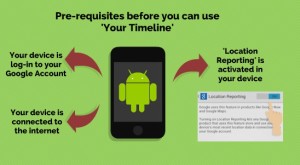
This feature has been long in the Google services but not many are aware of it. It was once known as Google Location History but have been revamped to now known as ‘Your Timeline’. ‘Your Timeline’ was designed by Google to help you track back the places and routes you have travelled. It is set at private and therefore only you can see your timeline.
The interesting thing with this service is that it does not rely on GPS but to the internet connection in which your devices is connected. Therefore, this device that it can help to track can be your laptop, tablet and also your smart phone.
However, the pre-requisite for you to start using this services is that you must:-
1. Have your device log in to your Google account.
2. Location Reporting must be activated in your device
3. Your device is connected to the internet.
Here are the simple steps required if you lost your phone and want to use this feature to track your phone.
Step 1
Visit ‘Your timeline’ page here
Google ‘Your Timeline’
Log into your Google account.
Step 2
Once you log in to your Google account, it will show whether you have a connected devices or not.Choose the time and date in the left bar. The timeline will then show your devices previous location and the time it was connected to the internet.
3. TRACK YOUR PHONE USING YOUR GOOGLE ACCOUNT
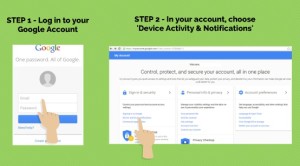
Another way you can track your phone or devices using Google is by accessing your Google account. It works similar as tracking in ‘Your Timeline’. However, instead of giving you the devices footprint over time, the google account will only show you when was the last time your devices was connected to the internet.
As long as your devices are log in into your Google account, it will record the last time you log in whenever there is an internet connection. It will show you the location, date and also time information. Similar as using ‘Your Timeline’, it uses Wi-Fi and cell tower information in tracking your devices. Read our previous article on how cell towers can track your phone.
These information would prove useful at least to know an estimate location of your lost devices. Follow the steps here to track your phone using your Google Account.
Step 1
Open a browser and log into your Google Account
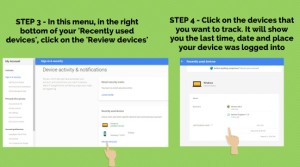
Step 2
Once you are in your account, choose ‘Device Activity & Notifications’
Step 3
In the ‘Device Activity & Notifications’, you will see a list of devices connected to your Google account in ‘Recently used devices’. Tap on ‘Review devices’
Step 4
In the ‘Review devices’, choose the device that you want to locate. It will then show you the device’s last location, time and date recorded.
So, there you have it. The top 3 ways to track your phone using Google. Please leave a comment or visit our Youtube channel to subscribe to our community.

 Follow
Follow