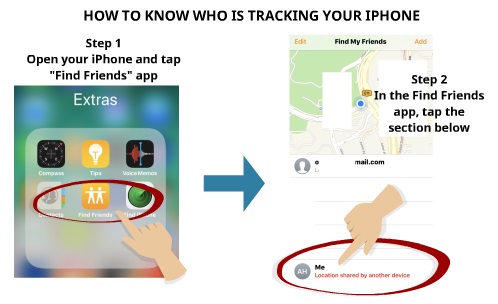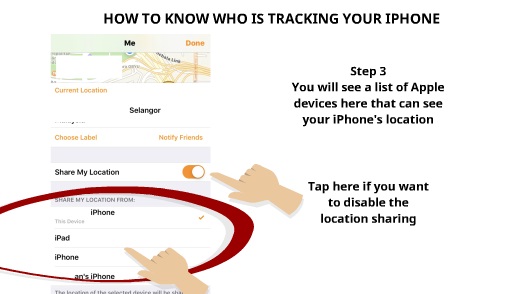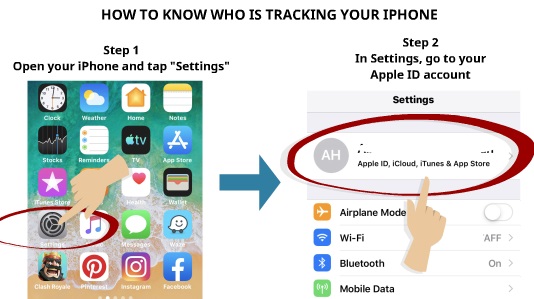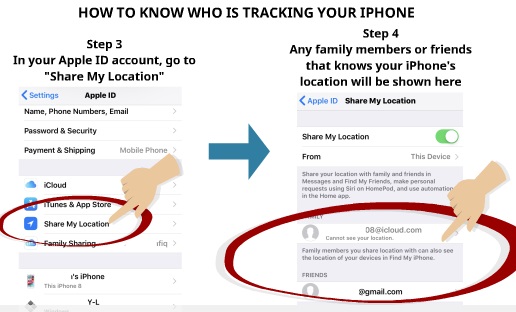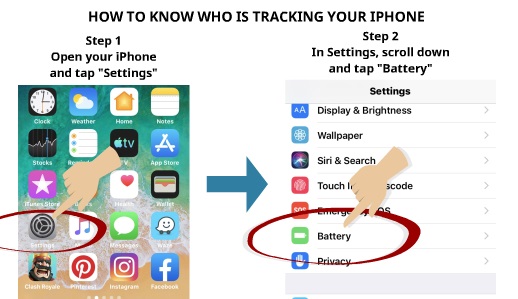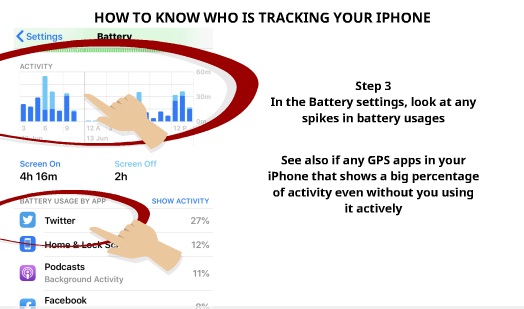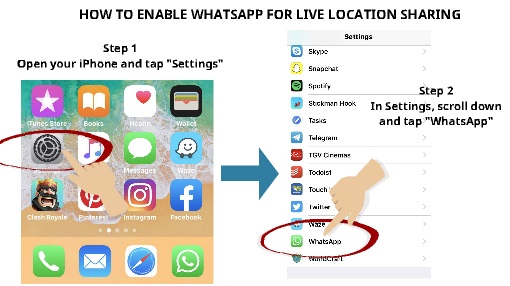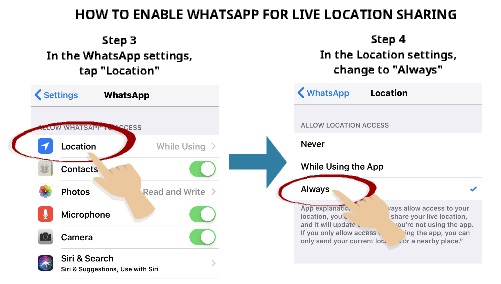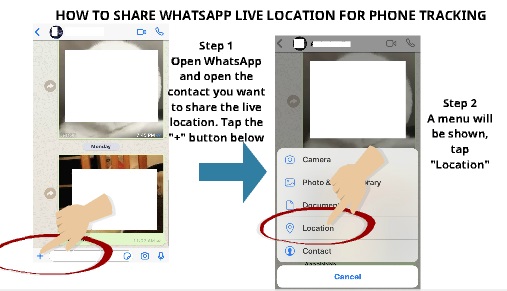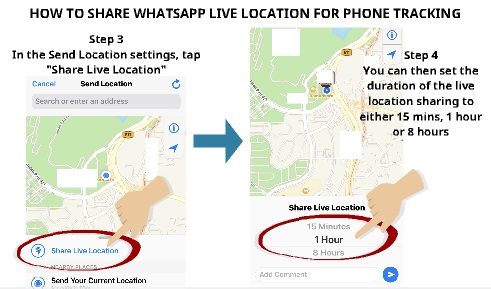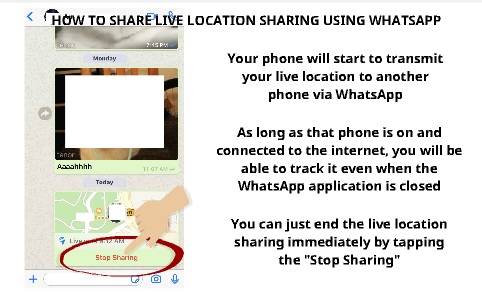If you are using an iPhone, you might be comforted that Apple has included a function in which you can find your iPhone if you misplaced it or got your iPhone stolen. As your iPhone is one of the most critical and expensive gadgets that you own, this function will come handy to you in the future.
Your iPhone might also have relevant files or photos that you would not be able to replace. By knowing these three ways how to find your iPhone in case you got it stolen or lost, this tips can increase the chance of you retrieving back your iPhone.
Here are the three ways how you can find your iPhone.
HOW TO USE “FIND MY IPHONE” TO TRACK LOST IPHONE
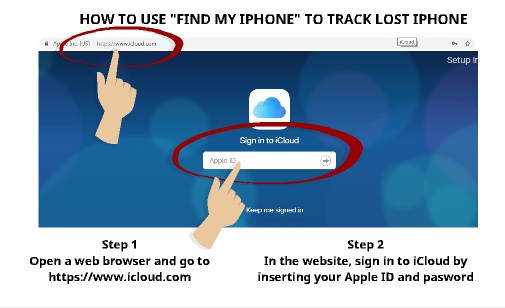
Step 1
Open a web browser using your laptop or your friend’s smartphone.
Go to https://www.icloud.com
Step 2
In the website, sign in to iCloud by inserting your Apple ID and password
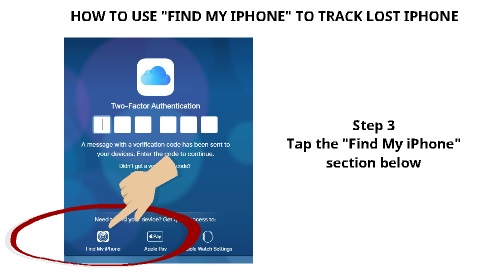
Step 3
Tap the “Find My iPhone” section below

Step 4
Once you are logged in in the “Find My iPhone” menu, click at “All Devices.”
Step 5
Choose the Apple device or iPhone that you have lost here
The location of your lost iPhone will be shown in the map
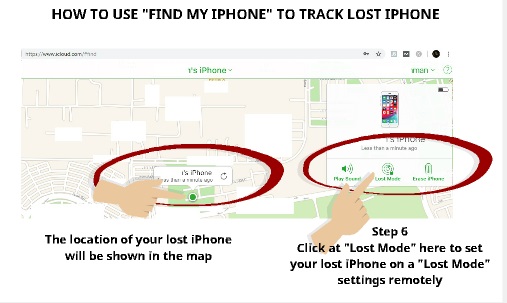
Step 6
Click at “Lost Mode” here to set your lost iPhone on a “Lost Mode” settings remotely
Alternatively, you can also erase your iPhone remotely if you afraid that the person who stole it might access to your private data in your iPhone
HOW TO USE GOOGLE MAPS TO FIND LOST IPHONE
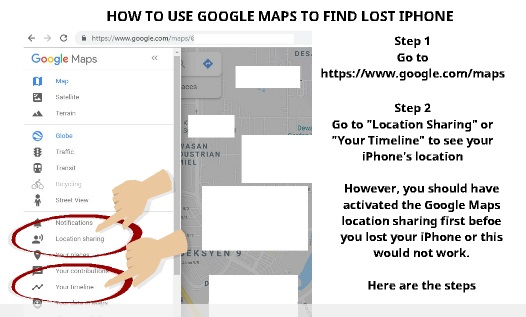
Step 1
Go to https://www.google.com/maps
Step 2
Go to “Location Sharing” or “Your Timeline” to see your iPhone’s location
However, you should have activated the Google Maps location sharing first before you lost your iPhone as pre-requisite step or this method would not work.
Here are the steps.
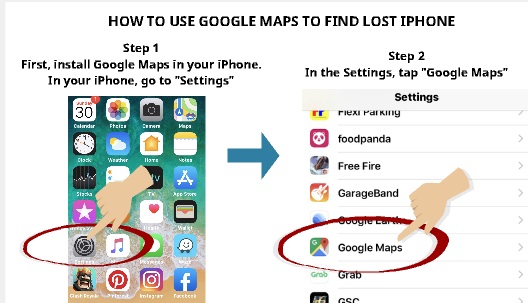
Step 1
First, you need to install the Google Maps app on your iPhone. Once installed, in your iPhone, go to Settings.
Step 2
In the Settings, tap “Google Maps.”
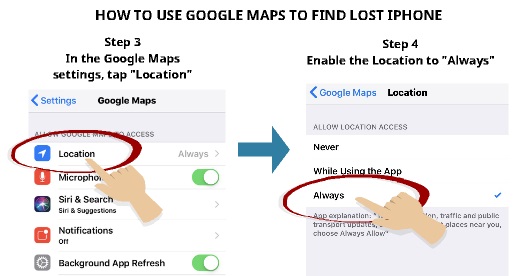
Step 3
In the Google Maps settings, tap “Location.”
Step 4
Enable the Location Sharing to “Always”.
By enabling this to “Always”, your iPhone continuously transmit your location sharing data to Google as long as your iPhone is turned on and connected to the internet.
HOW TO USE IMEI NUMBER TO FIND YOUR LOST IPHONE
If all the above tips did not work for you, the last resort is to use your iPhone IMEI number as a way to find your iPhone. You can ask for your service network provider the assistance on this as they can use their vast network of a cell tower to track your iPhone based on your IMEI number. However, not all countries allow this. It is very much dependent on your country as well as the services that are being offered by your service network provider.
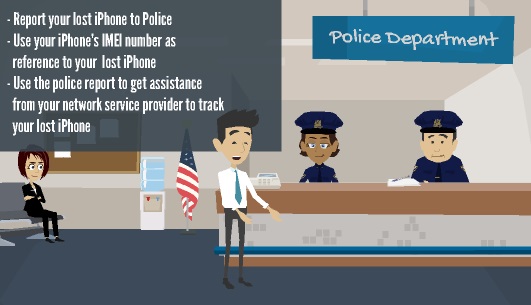
So, if you have tried all the methods above but still could not track down your iPhone, the first step you need to do is to:-
- Report your lost iPhone to the police
- Use your iPhone’s IMEI number as a reference to your lost iPhone
- Use the police report to get assistance from the network service provider to track your lost iPhone
However, it is also essential that you know your iPhone’s IMEI number beforehand. Here are the steps on how to find your IMEI number.
HOW TO FIND YOUR PHONE’S IMEI NUMBER
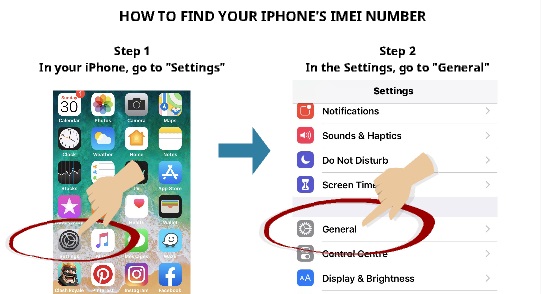
Step 1
In your iPhone, go to “Settings.”
Step 2
In the Settings, go to “General.”
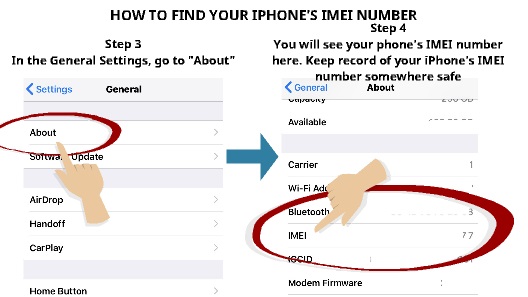
Step 3
In the General Settings, go to “About.”
Step 4
You will see your iPhone’s IMEI number here. Keep a record of your iPhone’s IMEI number somewhere safe.
So, there you have it — three ways how you can find your lost iPhone. Please leave us a comment below on what other methods that you have used to try and find your lost or misplaced iPhone.
Please also read our previous article on the ultimate guide on how to find your lost smartphone.

 Follow
Follow