When you lost your cellphone, usually the first thing you will realize is all the valuable data that is on your phone. All the pictures, text messages, contacts and also notes will be gone together with your phone. This is where sometimes your private pictures and also confidential data can be in the wrong hands.
The impact of this event would be huge. However, with the advance of smartphones and the application that comes with it, you should not be a worry as you can remotely wipe off your data inside the phone and avoid it being used by unscrupulous people.
If you own an iPhone, you will see that there is the Find iPhone icon in your device that is already pre-installed. This app will be helpful if your device gets lost. First, you will need to go to icloud.com. Log in with your Apple Id and choose the Find My iPhone icon. You will need to enter again your password. Choose the All devices and then click on your device that was lost. Then choose the erase device. That will trigger the cleaning of data process.
Here are the steps on how to remotely delete data on iPhone
Step 1
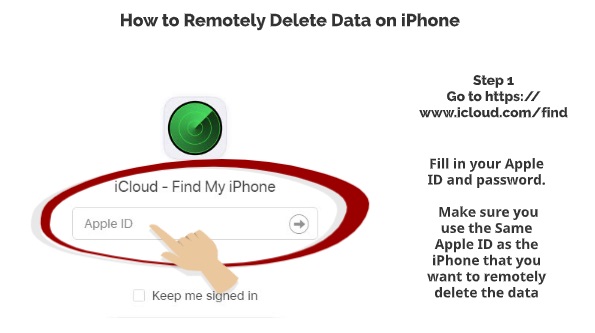
Go to https://www.icloud.com/find
Fill in your Apple ID and password
Make sure you use the same Apple ID as the iPhone that you want to remotely delete the data
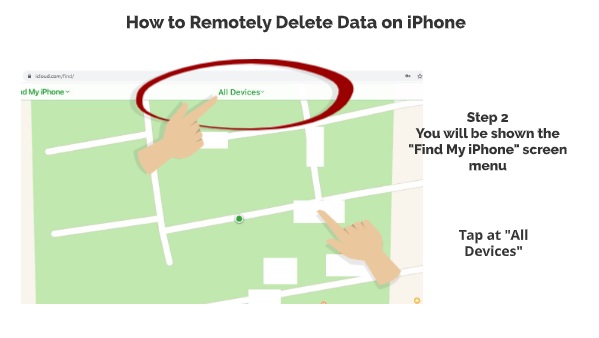
Step 2
You will be shown the “Find My iPhone” screen menu
Tap at “All Devices”
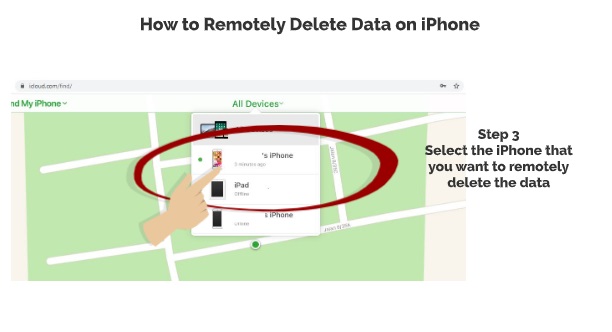
Step 3
The map will show the location of your iPhone
Select “Erase iPhone” there
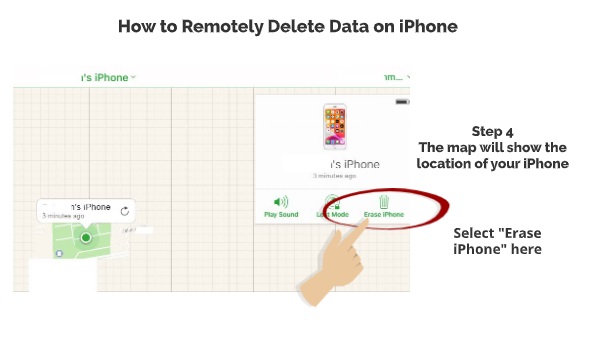
Step 4
Select the iPhone that you want to remotely delete the data
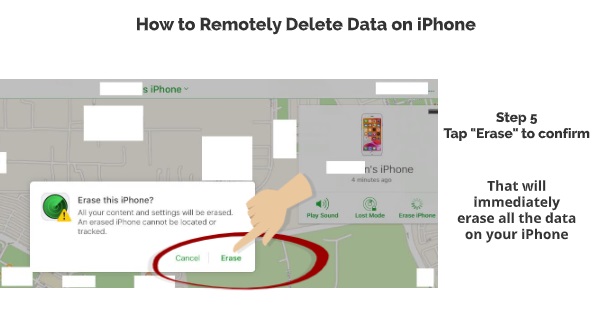
Step 5
Tap “Erase” to confirm
That will immediately erase all the data on your iPhone
However, if your phone is offline, the moment it is back online, the wiping off the data will start. For Android users, Google now has a service called the Android Device Manager. This also works similar to the Find My iPhone in which it can help you in wiping off the data on your lost phone. It will reset your device to its factory settings remotely. First, you need to go the Google settings in your app and click on the Android Device Manager.
You will need to allow the phone for remote lock and factory reset. After all, you need to do is to sync your smartphones with the Android Device Manager online. Just go to www.google.com/android/devicemanager. Once synced, you can easily wipe off your cellphone data by choosing the setup lock and erase function.
So, there you have it – Simple steps how you can remotely delete data on your iPhone if you ever lost it and want to make sure no one is using your confidential data. Please leave a comment below on what is the information in your phone that you do not want people to access it.
Please also read our previous article on what are the top things to do once you lost your phone

 Follow
Follow