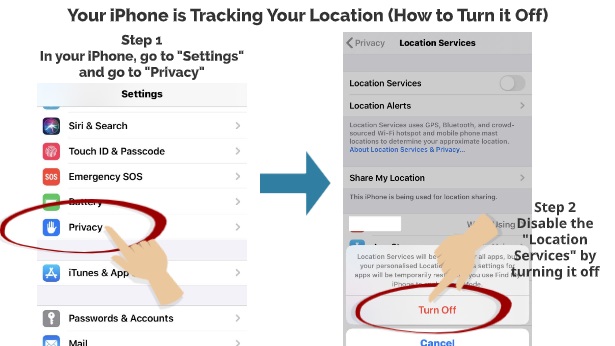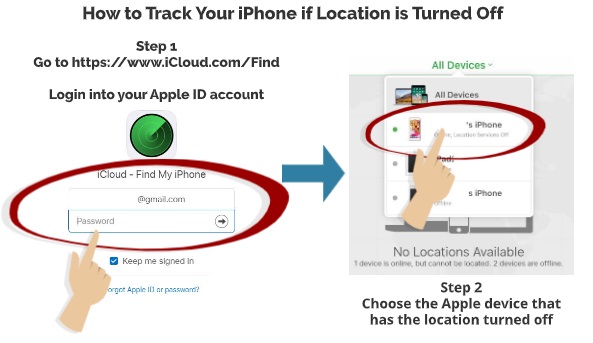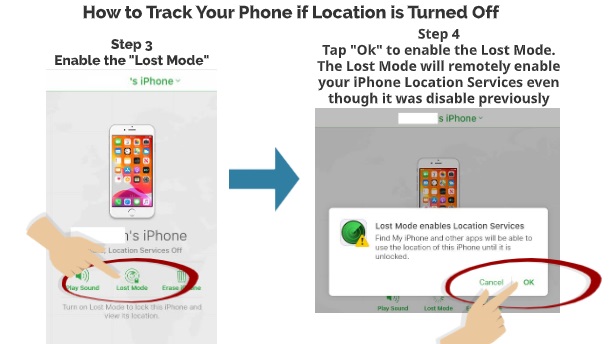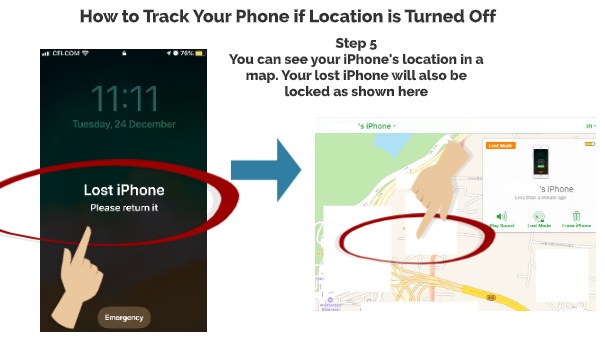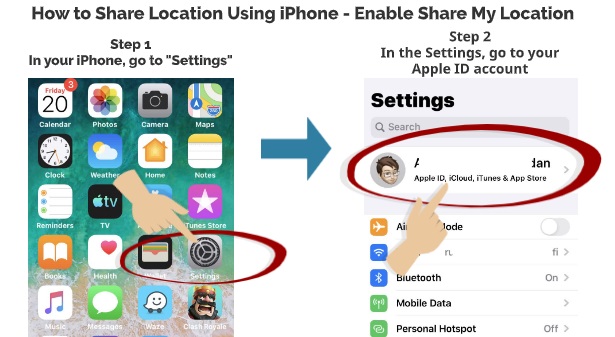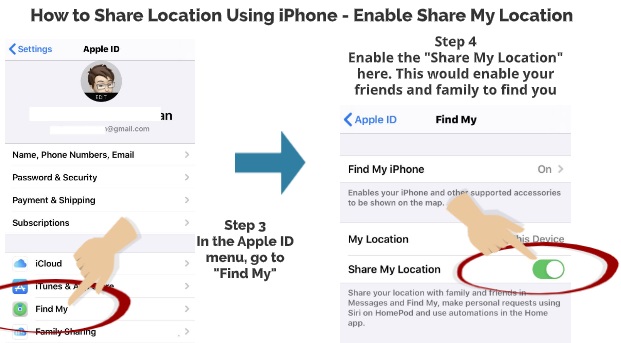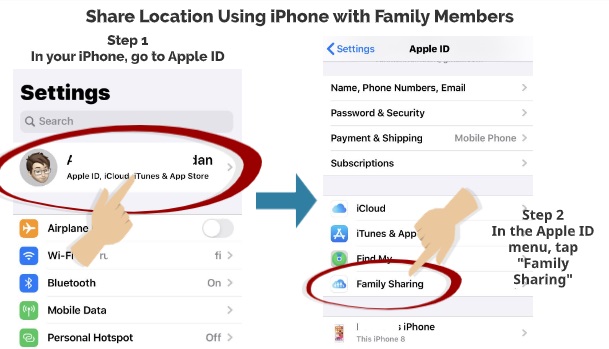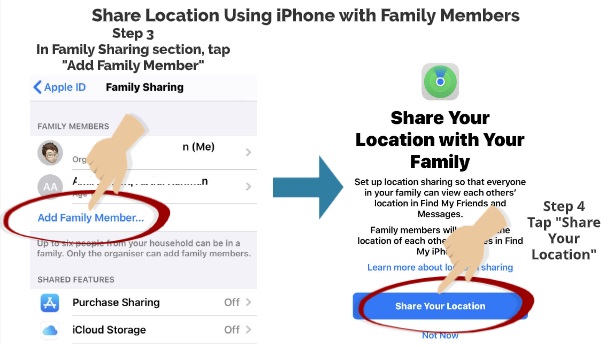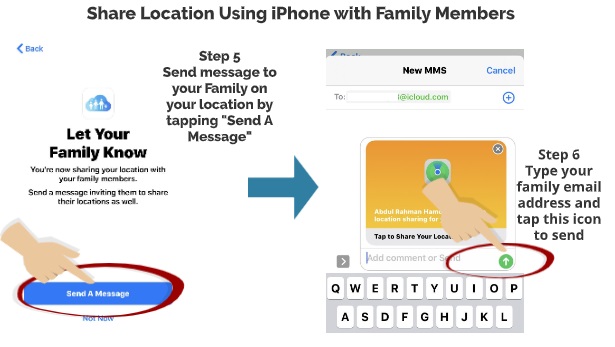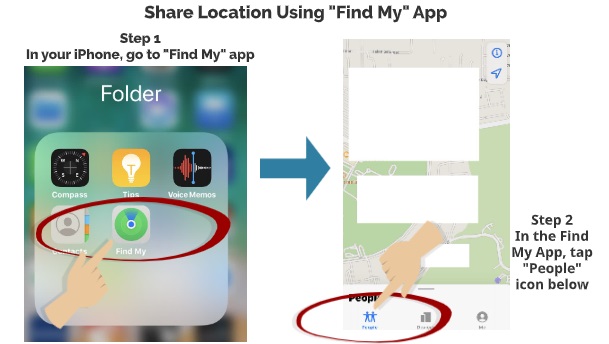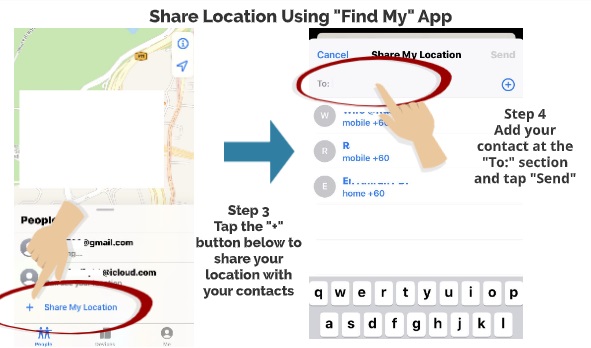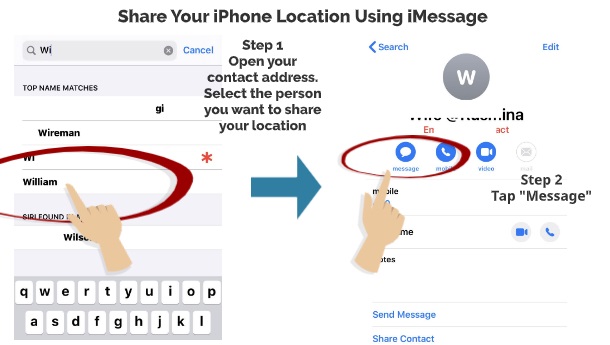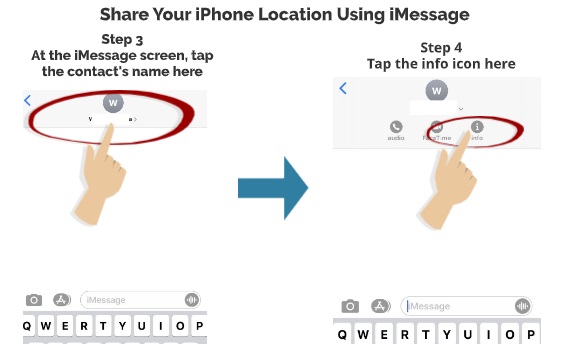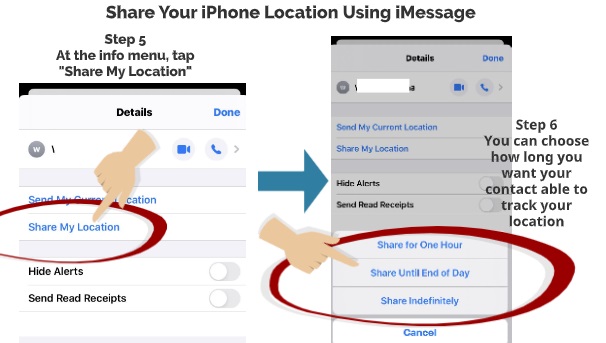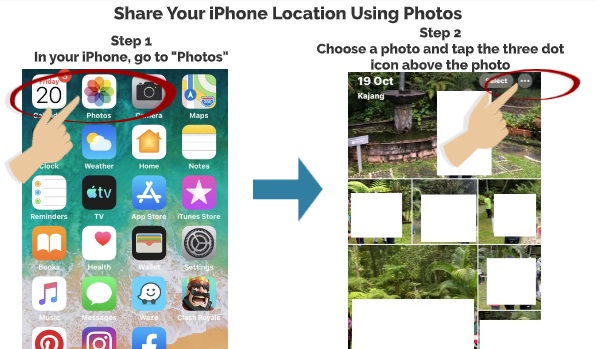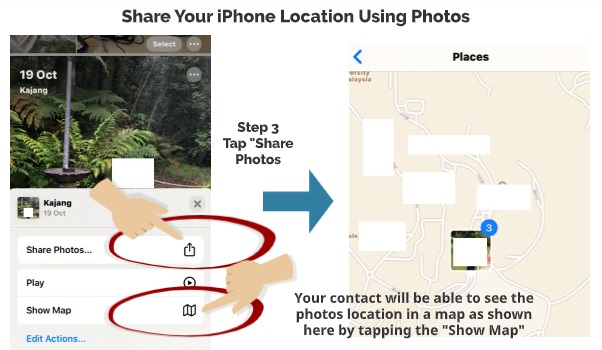If you have used Google search engine before to search for information, you would be interested to know that you can also use Google to find and track your phone. Google can not only track an Android phone but as well help find iPhone also. As long as your phone is using any Google services, such as Android or Gmail, you can use Google to help track your phone.
Here we are going to show you two simple ways how you can use the power of Google in helping you find your phone if you got it lost.
WHY TRACK PHONE USING GOOGLE?
If you are using an iPhone or other types of non-Android phone, it would be easier to use other types of tracking location app that is installed by default in your phone. However, there are some advantages to tracking your lost phone using Google. Here are some of the top reasons:-
UTILIZING GOOGLE SERVICES – By utilizing google services such as Gmail or even Google Drive, you can keep track of the location of your phone
TRACKING ANDROID BASED PHONE – If your family or friends used Android-based phone, Google is probably the best way to track their phone as their phone would be linked to their Google account.
So, if you are interested to learn how to find lost phone using Google, here are the steps.
HOW TO TRACK PHONE USING GOOGLE’S ANDROID DEVICE MANAGER
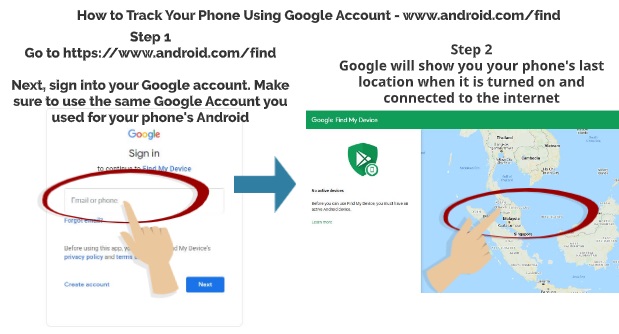
Step 1
Go to https://www.android.com/find
Next, sign in to your Google account. Make sure to use the same Google account you used for your phone’s Android
Step 2
Google will show you your phone’s last location when it is turned on and connected to the internet
HOW TO TRACK USING YOUR GOOGLE ACCOUNT
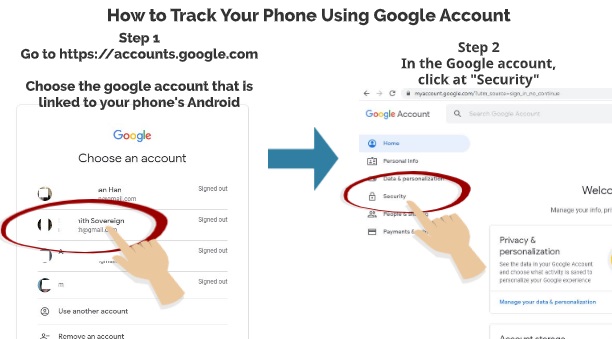
Step 1
Go to https://accounts.google.com
Choose the google account that is linked to your phone’s Android
Step 2
In the Google account, click at “Security”
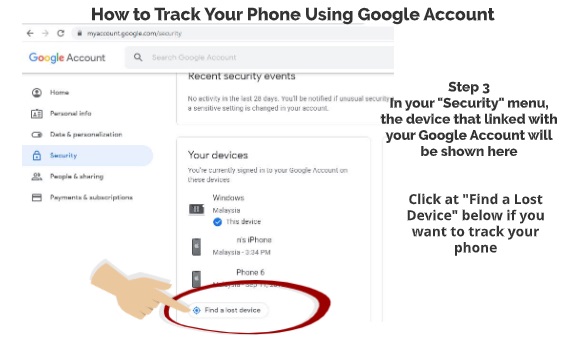
Step 3
In your “Security” menu, the device that linked with your Google Account will be shown there
Click at “Find a Lost Device” below if you want to track your phone
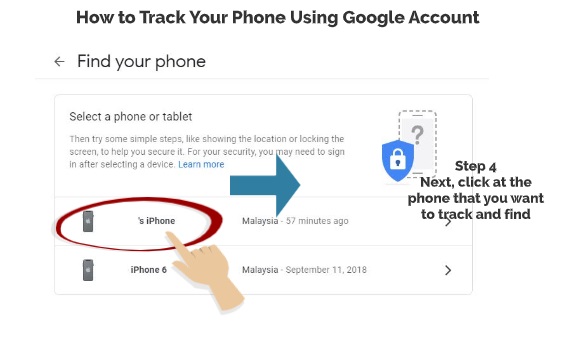
Step 4
Next, click on the phone that you want to track and find
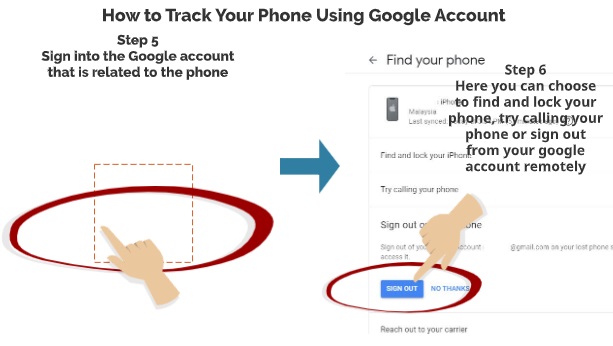
Step 5
Sign in to the Google account that is related to your phone
Step 6
Here you can choose to find and lock your phone, try calling your phone or sign out from your google account remotely.
So, there you have it – Two simple ways how to use Google to find and track your lost phone. Please leave us a comment below on what other ways that you use to find and track your lost phone.
Please also read our previous article on how to track phone using google location sharing.

 Follow
Follow