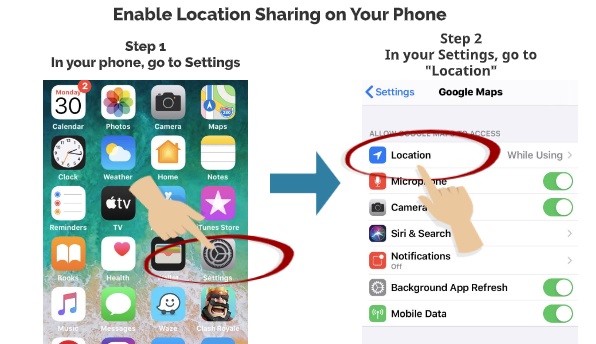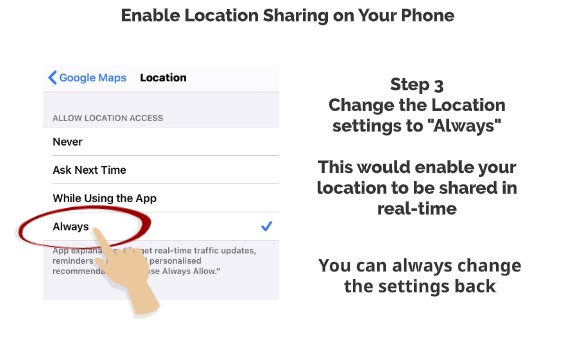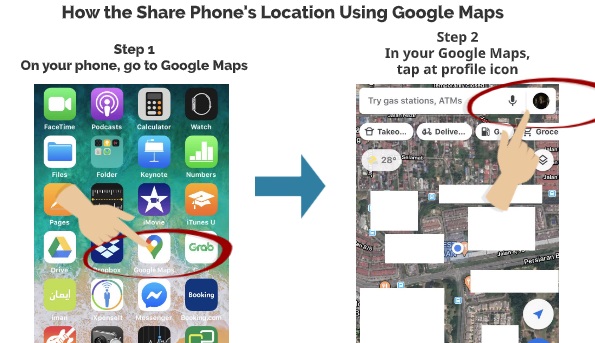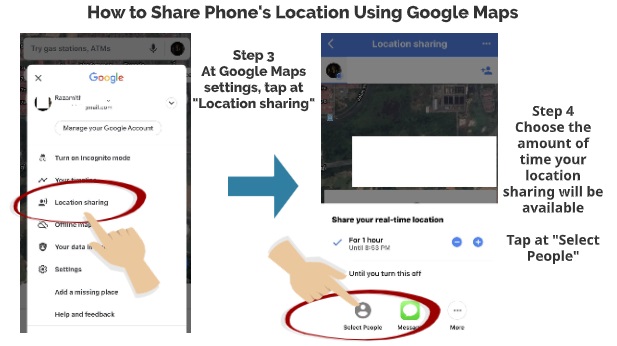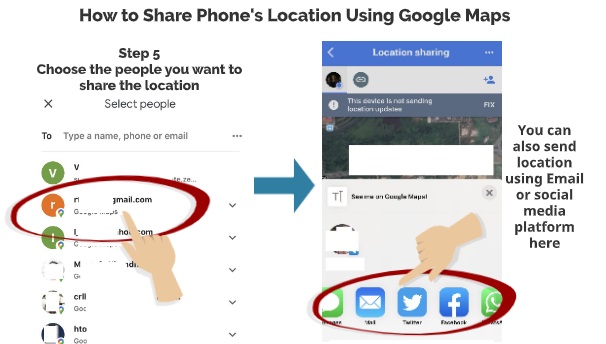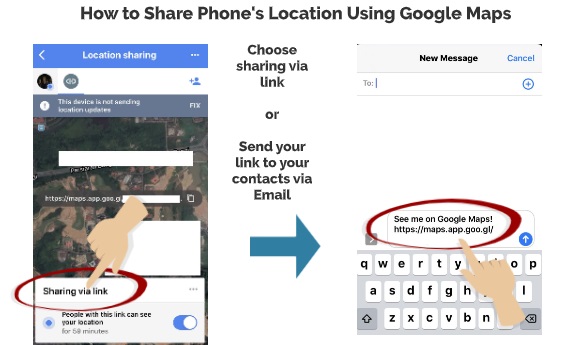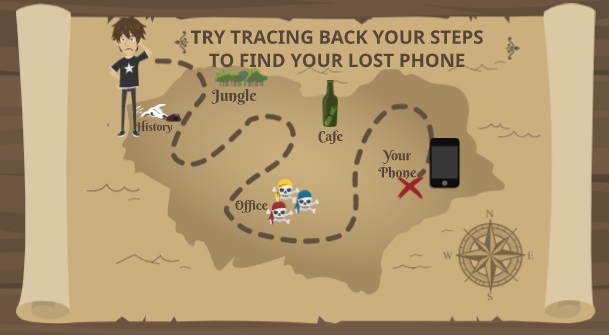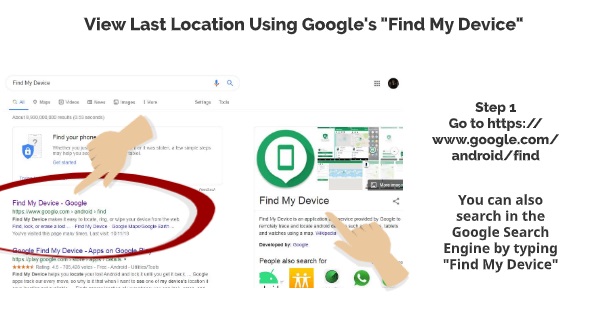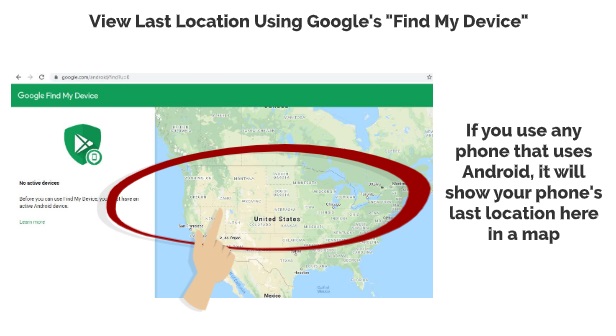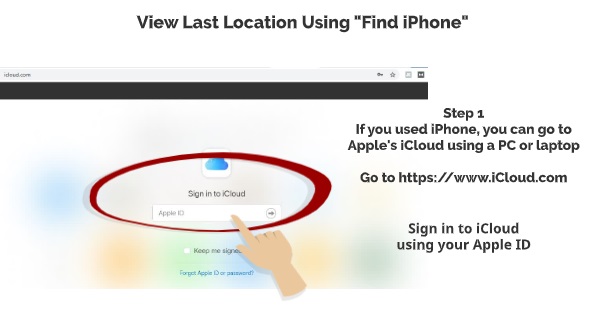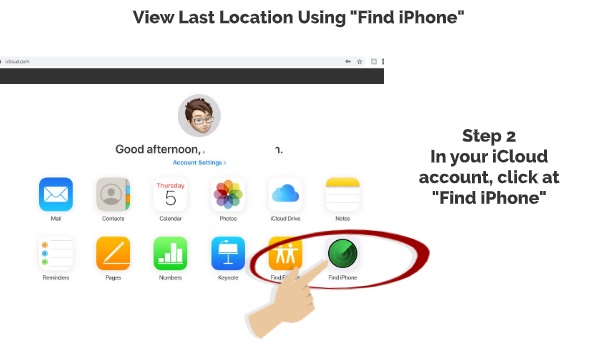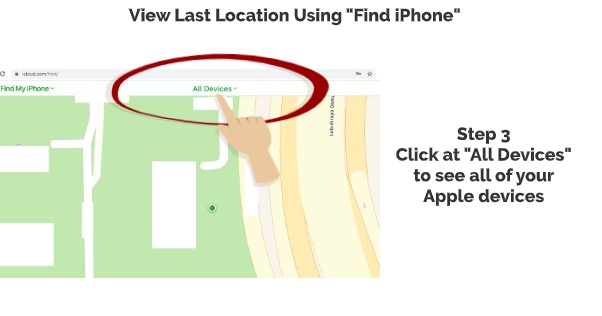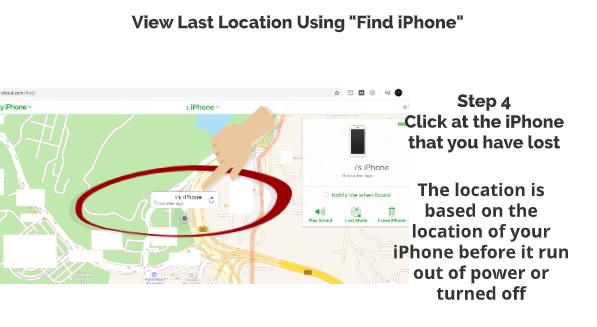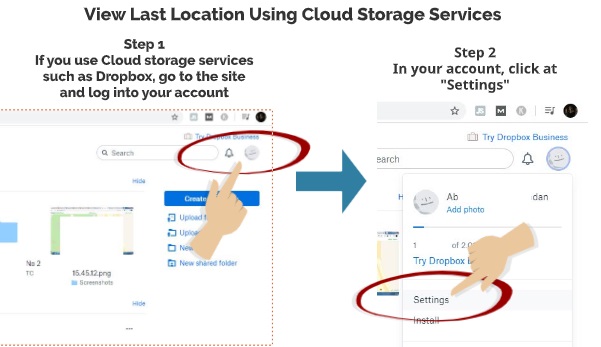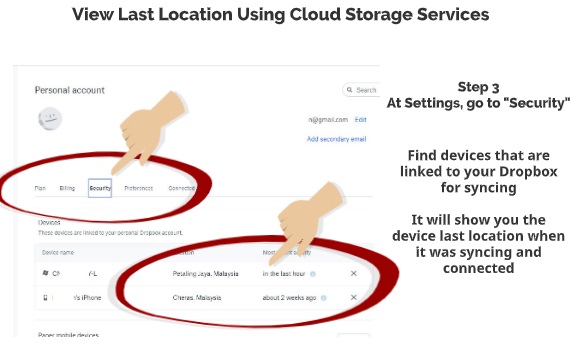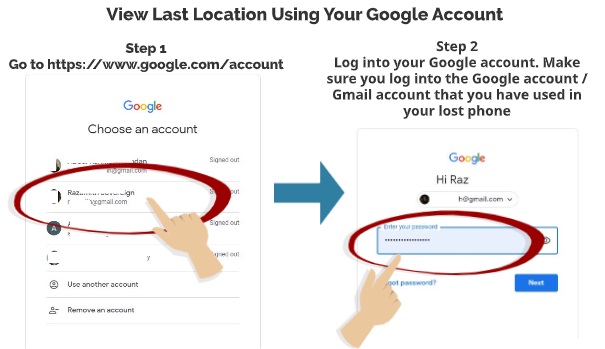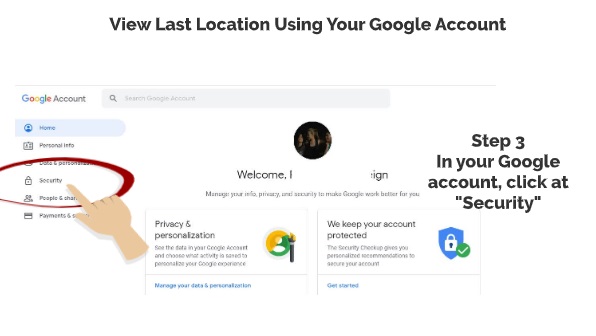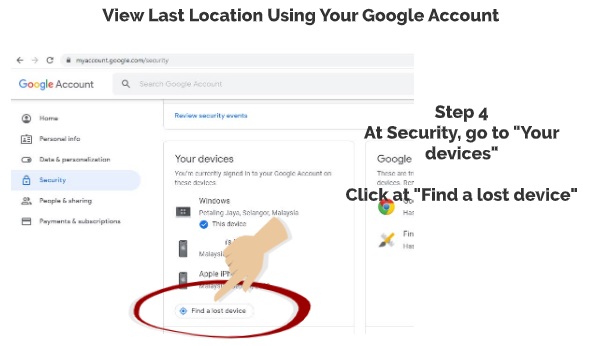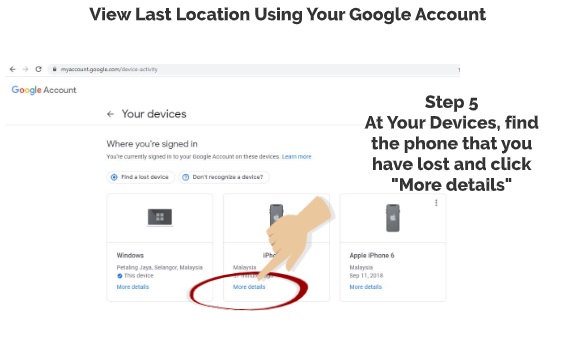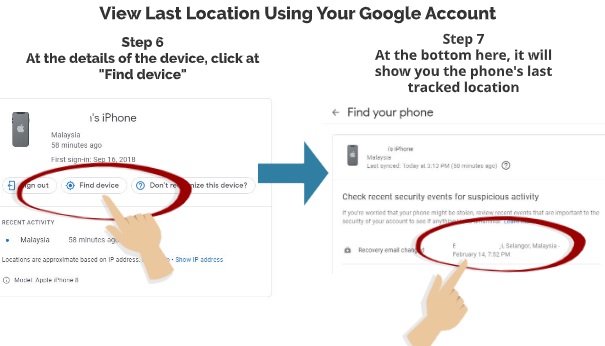You try to find your missing iPhone but you just realized that it is probably offline and not connected to the internet. So, how you are going to find your iPhone using the “Find My iPhone” app? Fortunately, Apple has considered the possibility that your iPhone might not be connected to the internet once it is gone missing. Therefore the only way you can trace back your iPhone is using other existing technology such as Bluetooth connection. Here we are going to show you the step-by-step approach on how you can find your iPhone even when it is offline.
HOW DOES IT WORK?
The iPhone “Offline Finding” feature uses Bluetooth connection to communicate with nearby Apple devices that have the Bluetooth enabled. This is like asking other Apple devices to help track your iPhone if it is nearby them. By using this channel, your iPhone does not need to rely on the internet connection to be found by “Find My iPhone” app. As long as your iPhone is turned on, other Apple devices can help track the location of your iPhone.
So, if you are interested to know about this function, here are the details.
HOW TO ENABLE OFFLINE FINDING
By default settings, this function is enabled automatically. However, you can always check if it is enabled or not by using these steps.
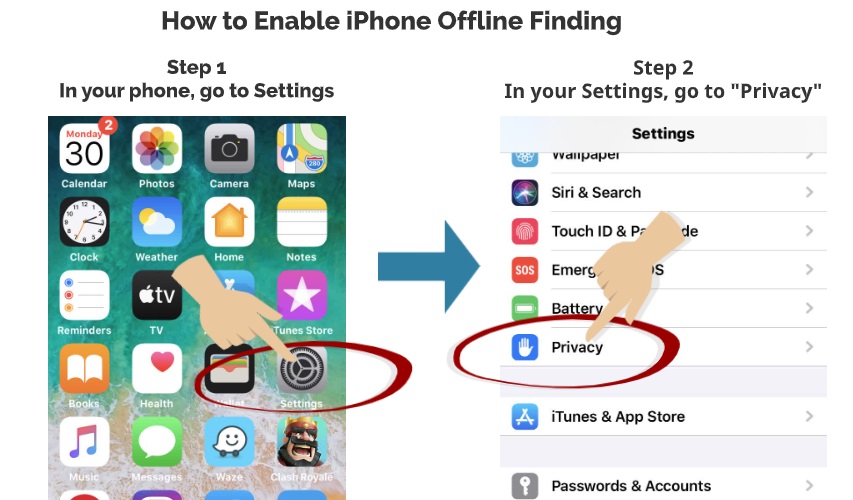
Step 1
In your iPhone, go to “Settings”
Step 2
In your Settings, go to “Privacy”
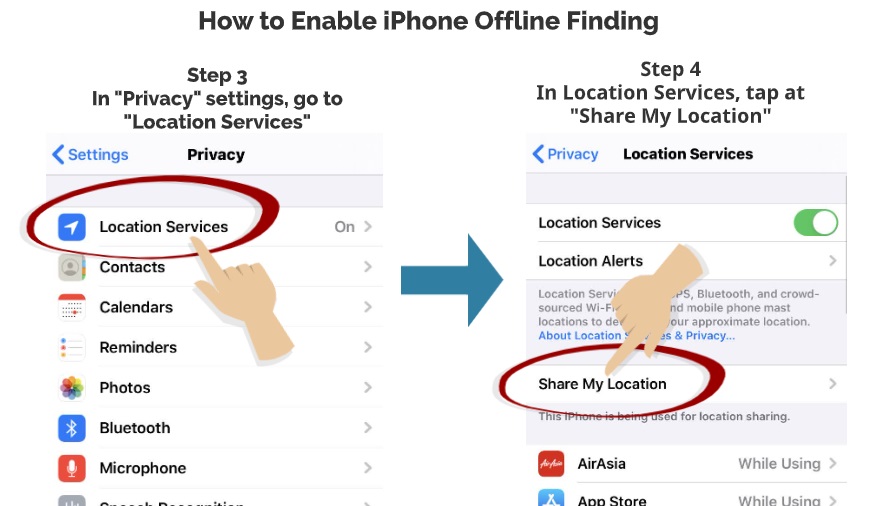
Step 3
In “Privacy” settings, go to “Location Services”
Step 4
In Location Services, tap at “Share My Location”
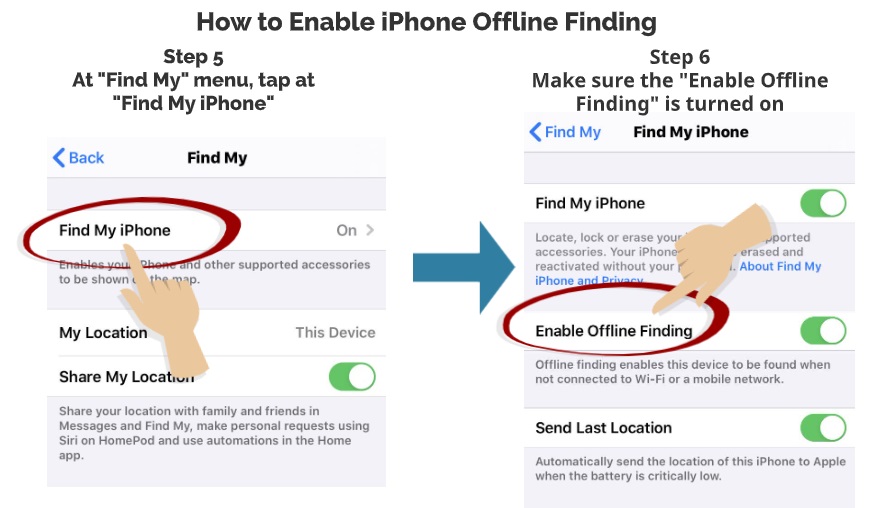
Step 5
At “Find My” menu, tap at “Find My iPhone”
Step 6
Make sure the “Enable Offline Finding” is turned on
HOW TO FIND IPHONE WHEN IT IS OFFLINE
So, once you have that function enabled, you can confidently track your iPhone by logging into your iCloud services using either your laptop or your friend’s phone.
Here are the steps.
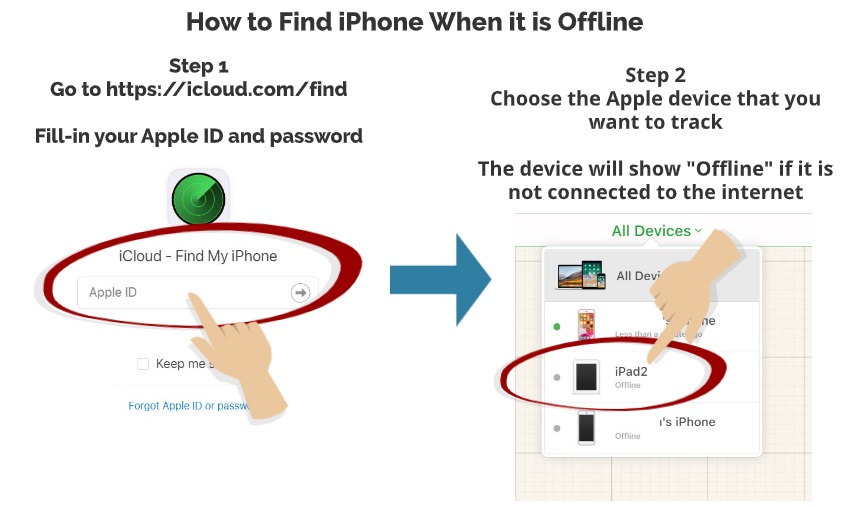
Step 1
Go to https://icloud.com/find
Fill in your Apple ID and password
Step 2
Choose the Apple device that you want to track
The device will show “Offline” if it is not connected to the internet
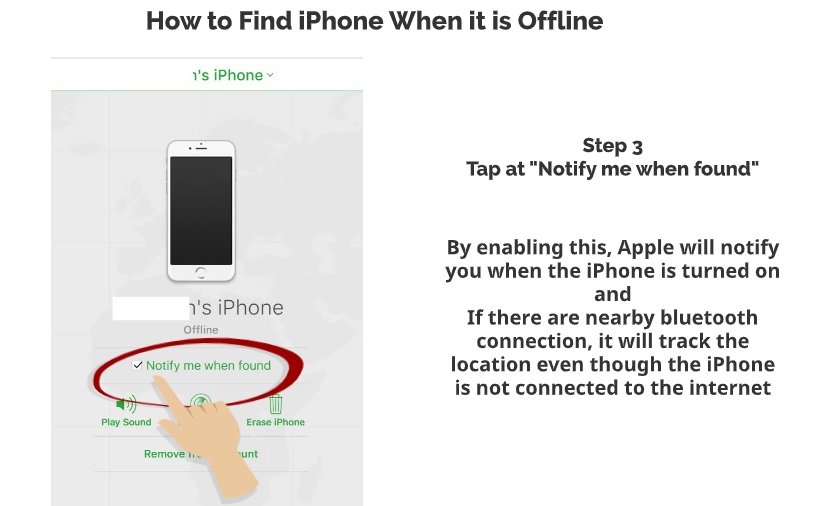
Step 3
Tap at “Notify me when found”
By enabling this, Apple will notify you when the iPhone is turned on. If there are nearby Bluetooth connection, it will track the location even though the iPhone is not connected to the internet.
So, there you have it – Simple explanation on how you can track your iPhone when it is missing or stolen even when it is offline. Please leave us a comment below on what other ways you have used to track your iPhone.
Please read our previous article on how to track your phone using Google account.

 Follow
Follow